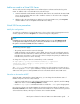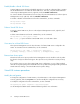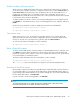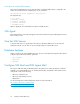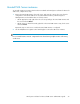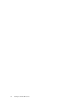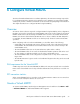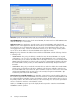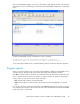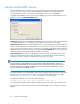4.0.0 HP PolyServe Software for Microsoft SQL Server Administration Guide (T5392-96056, March 2010)
Disable or enable a SQL service monitor
When a monitor is disabled, the health of the server is affected in the same manner as a failure of
the monitor’s probe operation. If the Policy configuration of the monitor is either AUTORECOVER or
NOAUTORECOVER, the ClusterPulse process will attempt to fail over the Virtual SQL Server to a
backup node. If a backup node is not available or if the Policy configuration of the monitor is
NOFAILOVER, the Virtual SQL Server will remain active on the original node and the status reported
for the monitor will be “UP Active (disabled).”
To disable a SQL service monitor, select it on the PolyServe Management Console, right-click, and
select Disable. To reenable the monitor, select it on the Management Console, right-click, and select
Enable.
Use the following commands to enable or disable the monitor from the command line:
mx vsqlinstance enable <vsql\instance> <netif> ...
mx vsqlinstance disable <vsql\instance> <netif> ...
Clear monitor errors
When a monitor error occurs, the monitor stops operating until the error is cleared. Check the
Applications tab for monitor errors (a red E is displayed in the server column associated with the
monitor). To clear an error, select the monitor, right-click, and select Clear Last Error.
To clear an error from the command line, use this command:
mx vsqlinstance clear <vsql\instance> <netif> ...
Delete a Virtual SQL instance
To remove a virtual SQL instance, select that instance on the Management Console, right-click, and
select Delete. During the delete, HP PolyServe Software removes the instance from the matrix and
performs an operation on the instance to return it to its original state. However, if this operation fails,
we recommend that you reinstall the instance.
To delete a Virtual SQL Instance from the command line, use this command:
mx vsqlinstance delete [––force yes|no] <vsql\instance>
The --force yes option causes the deletion to take place even when devirtualization fails.
Revirtualize a Virtual SQL instance
Occasionally you may need to delete a Virtual SQL instance temporarily and restore the instance to
its original state. When you recreate the Virtual SQL instance with the Add SQL Instance dialog, a
popup message states that the data files for this instance already exist. To reuse these data files with
the new Virtual SQL instance, click Revirtualize.
If you do not want to use the existing datafiles, click Virtualize.
NOTE:
The selected virtual path root (or vpath) directory must match the name of the instance being
revirtualized. If the names do not match, the instance will not start.
HP PolyServe Software for Microsoft SQL Server administration guide 73