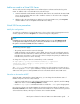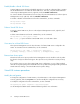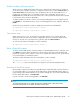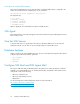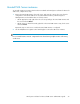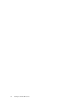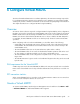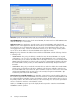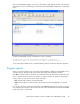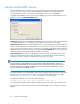4.0.0 HP PolyServe Software for Microsoft SQL Server Administration Guide (T5392-96056, March 2010)
Enable/disable a Virtual SQL Server
A Virtual SQL Server may be left in a disabled state after it is moved via a “drag and drop” operation.
Use the Enable feature to re-enable the Virtual SQL Server. To do this, select the Virtual SQL Server
on the PolyServe Management Console, right-click, and select Enable on All Servers.
You can also disable a Virtual SQL Server if necessary. Select the Virtual SQL Server on the PolyServe
Management Console, right-click, and select Disable on All Servers.
To enable or disable a Virtual SQL Server from the command line, use these commands:
mx vsql enable <vsql>
mx vsql disable <vsql>
Delete a Virtual SQL Server
To remove a Virtual SQL Server, select it on the PolyServe Management Console, right-click, and
select Delete.
To delete a Virtual SQL Server from the command line, use this command:
mx vsql delete [--force yes|no] <vsql>
The --force yes option will delete a Virtual SQL Server on a node that is down.
View status for a Virtual SQL Server
The PolyServe Management Console shows the status of all Virtual SQL Servers configured in the
matrix. To view status from the command line, use this command:
mx vsql status [--up|--down] [--operational|--maintenance]
[--primary|--backup] [--active|--inactive] [--showApplication] <vsql>
Remove from Server option
The Remove from Server option provided on the Management Console should be used only under
the direction of PolyServe Technical Support. This option does not perform the necessary clean-up
steps.
If you need to remove a server from a Virtual SQL Server configuration, use one of these methods
while all servers participating in the Virtual SQL Server are up and running: Drag and Drop, the Rehost
Virtual SQL Server dialog, or the Virtual SQL Server Properties dialog.
Virtual SQL instance procedures
Modify the configuration
To change the configuration of a SQL instance, select that instance on the PolyServe Management
Console, right-click, and select Properties. You can then modify the configuration as necessary.
To modify the configuration from the command line, use this command:
mx vsqlinstance update <arguments> <vsql\instancename>
See the HP PolyServe Matrix Server command reference guide for more information.
Configure Virtual SQL Servers72