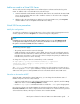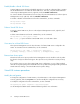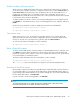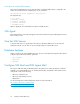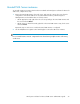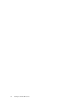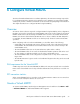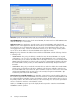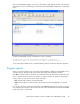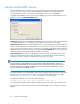4.0.0 HP PolyServe Software for Microsoft SQL Server Administration Guide (T5392-96056, March 2010)
Add a new node to a Virtual SQL Server
The new node must be running Matrix Server and HP PolyServe Software and must belong to the
matrix. To add the node to a Virtual SQL Server, take these steps:
1. Start the Multi-Node Install Wizard and install the SQL instances associated with the Virtual SQL
Server. Use the templates that were used to install the instances on the other nodes configured
for the Virtual SQL Server.
2. Add the node to the Virtual SQL Server. Right-click on the Virtual SQL Server, select Properties
and then add the node on the Update Virtual SQL Server dialog.
Virtual SQL Server procedures
Modify the configuration
To modify the configuration of a Virtual SQL Server, select it on the PolyServe Management Console
window, right-click, and select Properties. You can then change the configuration.
NOTE:
If MSDTC was previously virtualized under the Virtual SQL Server, be sure to check Manage msdtc
on the Update Virtual SQL Server dialog to continue the virtualization on the new primary node. If
this option is not checked, MSDTC will not be virtualized.
The following restrictions apply:
• The primary network interface cannot be changed.
• Additional backup network interfaces can be added; however, the nodes providing the network
interfaces must have SQL instances with the same names as the instances associated with the Vir-
tual SQL Server. An instance on the new node cannot currently be the primary for a different Vir-
tual SQL Server; however it can be a backup.
To change the configuration from the command line, use this command:
mx vsql update [--policy autofailback|nofailback] [--application
<application_name> [––msdtc] [--force yes|no] <ip> <name>
([<networkinterface> ...])
The --force yes option causes the update to complete even if the operation encounters an error.
Be sure to specify the --msdtc option if MSDTC is currently virtualized under the control of the Virtual
SQL Server. If this option is omitted, MSDTC will not be virtualized under the Virtual SQL Server.
Virtualize or devirtualize MSDTC
When MS DTC is managed by a Virtual SQL Server, you can change the virtualization status of
MSDTC at any time. Use one of these methods:
• Select the Virtual SQL Server on the PolyServe Management Console, right-click, and select Prop-
erties. Then check or uncheck Manage MSDTC as needed.
• Use the mx vsql update command and include or exclude the --msdtc option as appropriate.
HP PolyServe Software can virtualize MSDTC only when the Default Coordinator for MSDTC is set to
Use local coordinator on the nodes configured for the Virtual SQL Server. If a Remote Host is specified
as the Default Coordinator, HP PolyServe Software cannot virtualize MSDTC.
HP PolyServe Software for Microsoft SQL Server administration guide 71