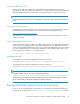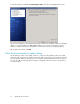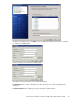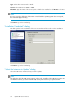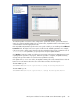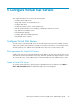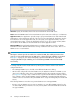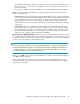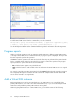4.0.0 HP PolyServe Software for Microsoft SQL Server Administration Guide (T5392-96056, March 2010)
To add a Virtual SQL Server from the command line, use this command:
mx vsql add [--policy autofailback|nofailback] [--application <application_name>]
[--msdtc] [--force yes|no] <ip> <name> ([<networkinterface> ...])
See the HP PolyServe Matrix Server command reference guide for information about the arguments.
Progress reports
When you perform operations such as creating a Virtual SQL Server, adding a virtual SQL instance,
or moving a Virtual SQL Server to maintenance mode, a progress report is displayed. The report lists
the tasks required to perform the operation.
Click Run to start the operation. The tasks are checked off as they are performed. If a particular task
fails, it is marked with an X and you are asked if you want to continue the operation. The progress
report provides two options that can be used if a task fails:
• Run. Click this button again to retry the failed task.
• Undo. Click this button to undo all tasks in the list and return the Virtual SQL Server to its original
state.
You can also cancel the operation at any time by clicking Cancel. When the task currently in progress
has completed, HP PolyServe Software will undo each of the completed tasks and the Virtual SQL
Server will be returned to its original state.
Add a Virtual SQL instance
Each Virtual SQL Server can be associated with up to 16 SQL instances. You can add all of the
primary SQL instances on a node to the same Virtual SQL Server, or you can create multiple Virtual
SQL Servers and spread the primary SQL instances among them.
When assigning SQL instances to a Virtual SQL Server, you should be aware of the following:
Configure Virtual SQL Servers60