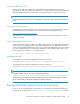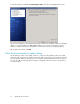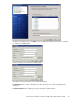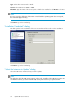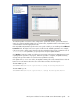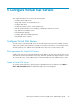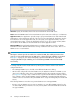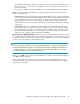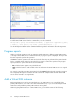4.0.0 HP PolyServe Software for Microsoft SQL Server Administration Guide (T5392-96056, March 2010)
To install the update on all of the nodes configured for a particular instance, just click the instance
name. If you want to install the update only on certain nodes, expand the instance in the Name/Server
column and then check the appropriate nodes.
Enter any additional parameters specific to the service pack or hotfix you are installing in the Additional
Parameters field. The help for the service pack or hotfix lists the available parameters. For example,
if the service pack or hotfix requires that the node be restarted, the help will list a parameter such as
/force-restart. The parameters you specify will be run by the Update Wizard.
Click Update to begin the update. You will then see a message on the PolyServe Management Console
reporting that the operation is in progress. When the operation is complete, an Update Summary
message will report the number of servers that were updated successfully.
If the update fails on one or more nodes, the Update Summary will include a Details button. Click the
button for more information about the cause of the failure and also check the log file.
The SQL 2005 log is at:
%PROGRAMFILES%\Microsoft SQL Server\90\Setup Bootstrap\LOG\Hotfix
The SQL 2008 log is at:
%PROGRAMFILES%\Microsoft SQL Server\100\Setup Bootstrap\LOG\Hotfix
HP PolyServe Software for Microsoft SQL Server administration guide 55