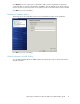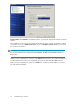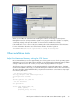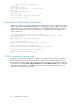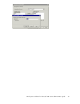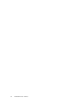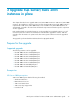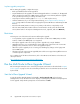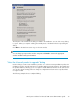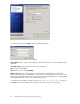4.0.0 HP PolyServe Software for Microsoft SQL Server Administration Guide (T5392-96056, March 2010)
[Character_Value] sysname null)
insert #tmp
exec master..xp_msver
select @mem=(1-(@percent/100.))*Internal_Value
from #tmp
where [Name]='PhysicalMemory'
drop table #tmp
exec sp_configure 'max server memory',@mem
reconfigure with override
GO
Requirement for BUILTIN\Administrators group
HP PolyServe Software uses Windows authentication (LocalSystem) to connect to SQL Server to make
changes. This means that the BUILTIN\Administrators local NT group should be enabled on the primary
instance and be part of the SQL Server SysAdmin role. If the BUILTIN\Administrators group must be
removed from SQL Server, the following script must be run to explicitly allow LocalSystem account
access to SQL Server.
-- Giving LocalSystem account access to sqlserver
IF NOT EXISTS (SELECT * FROM master.dbo.syslogins WHERE loginname = N'NT
Authority\System')
EXEC sp_grantlogin N'NT Authority\System'
GO
-- Set default database
EXEC sp_defaultdb N'NT Authority\System', N'master'
GO
-- Add LocalSystem to SQL SysAdmin group
EXEC sp_addsrvrolemember N'NT Authority\System', N'sysadmin'
GO
--CHECK SYSLOGINS after adding LocalSystem Acct
SELECT name FROM master.dbo.syslogins
GO
TCP/IP Assignments on backup nodes
The TCP/IP port selected for a SQL Server installation on a primary node must also be available on
the backup nodes for the associated Virtual SQL Server. When you are installing SQL Service on a
backup node, verify that no other applications are currently using that port. To see the port assignment
for a SQL Server, select Programs > Microsoft SQL Server > Server Network Utility. Then, on the SQL
Server Network Utility window, click TCP/IP. The port assignment will then be displayed. You can
change the port assignment if necessary.
Install SQL Server instances34