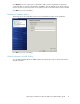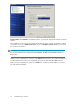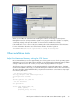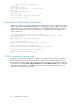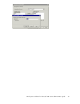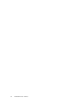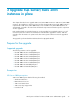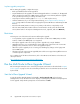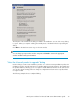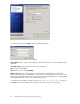4.0.0 HP PolyServe Software for Microsoft SQL Server Administration Guide (T5392-96056, March 2010)
When you click Yes, the wizard will start installing the instances. A message on the PolyServe
Management Console will report that the operation is in progress. When the operation is complete,
a Summary message will report the number of servers that were installed successfully.
If the install fails on one or more nodes, the Summary will include a Details button. Click the button
for more information about the cause of the failure and also check the log file at:
%PROGRAMFILES%\Microsoft SQL Server\90\Setup Bootstrap\LOG
Other installation tasks
Adjust the Maximum Memory setting for SQL Server
HP recommends that you reserve approximately 15% of the system resources for the operating system
and Matrix Server. For each SQL instance installed, you should change the Maximum Memory default
setting for SQL Server from “all” to 85% (or less) of the total physical RAM on the system.
The following script is a template to set the maximum RAM for a particular SQL instance. If multiple
instances are installed on the node, you can divide 85% by the number of instances. The exact memory
allocation should be studied and defined for your particular environment—some instances may require
more memory than others.
--Set physical memory limit
exec sp_configure 'show advanced options',1
reconfigure with override
GO
declare @percent int, @mem int
--Set the reserved %
set @percent=15
create table #tmp([Index] int,
[Name] sysname,
[Internal_Value] int null,
HP PolyServe Software for Microsoft SQL Server administration guide 33