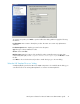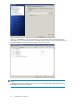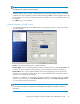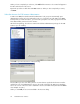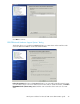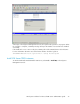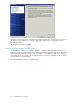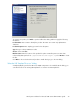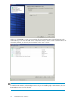4.0.0 HP PolyServe Software for Microsoft SQL Server Administration Guide (T5392-96056, March 2010)
NOTE:
The SQL Browser component cannot be edited.
The Expand button can be used to see the components in each feature. Add or remove checkmarks
to indicate the components that you want to install and then click Save to save the template as an .INI
file. The file must be saved in a location that can be accessed by all nodes on which the instance will
be installed.
Click Next to go to the next dialog.
“Define the Instances to Install” dialog
You can define multiple SQL Server 2008 instances and specify the nodes on which each instance
should be installed.
Instance: Select either Default Instance or Named Instance.
Instance Name: If you are installing a default instance, the default instance name MSSQLSERVER will
be filled in. If you are installing a named instance, enter the appropriate name for the instance.
Instance ID:This ID is used to identify installation directories and registry keys for the instance. By
default, the instance name is used as the ID. You can enter a different value if desired. The ID can
contain up to 16 alphanumeric characters.
The names or IP addresses for the servers in the matrix are listed in the Servers column. To install the
instance on all of the servers, click Install on all servers. When you click Install on specific servers,
you can select the servers for the instance.
NOTE:
Do not select nodes that are configured for Virtual MSDTC. The SQL Server installation will fail on
these nodes
HP PolyServe Software for Microsoft SQL Server administration guide 23