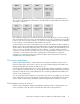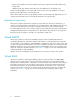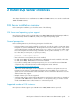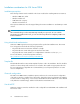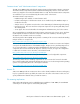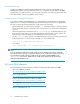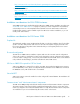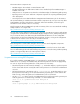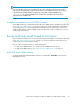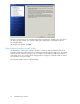4.0.0 HP PolyServe Software for Microsoft SQL Server Administration Guide (T5392-96056, March 2010)
NOTE:
If you are installing a retail version of SQL Server, be sure to enter the product key provided with
your software. The product key is required for all retail versions of SQL Server. If you do not specify
a product key, the installer will add a sample product key (“PID=123456789ABCD”) to the
template.ini file. However, MSDN versions of SQL Server already have the product keys
embedded in the installation files.
Installation considerations for SSAS 2005 instances
SSAS 2005 instances are installed through the SQL Server 2005 instance installation procedure (see
“Install SQL Server 2005 instances” on page 27). When you create a template for the installation,
select Analysis Services on the Template Features Wizard screen. The SSAS instance will then be
installed. SSAS instances can be installed as part of a SQL Server instance installation, or you can
install just the SSAS instance.
Run the Multi-Node Install Wizard for SQL Server
Before starting the wizard, be sure to review the prerequisites and installation considerations described
in the “SQL Server installation overview” on page 13. Also be sure that the product files are in a
location that can be accessed by the wizard.
Use one of the following procedures to install SQL instances:
• For SQL Server 2008 instances, see “Install SQL Server 2008 Instances,” below.
• For SQL Server 2005 instances, see “Install SQL Server 2005 instances” on page 27.
Install SQL Server 2008 instances
To start the Multi-Node Install Wizard for SQL Server, select Tools > Install SQL on the PolyServe
Management Console.
HP PolyServe Software for Microsoft SQL Server administration guide 19