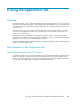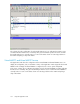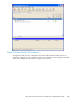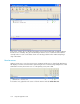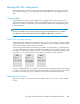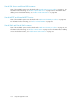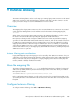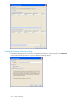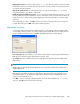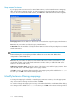4.0.0 HP PolyServe Software for Microsoft SQL Server Administration Guide (T5392-96056, March 2010)
Map named instances
If your legacy SQL connections are for named SQL instances, use the Named instance remapping
table on the Instance Aliasing window. To create a mapping to the Virtual SQL Server providing
access to the new named virtual SQL instance, click New. The Add Named Alias window appears.
From legacy IP. Enter the IP address to which clients connected when using the legacy named instance.
Port. Enter the port number used by the legacy named instance.
To Virtual IP. Enter the IP address used by the Virtual SQL Server that will be providing the new named
Virtual SQL instance.
NOTE:
Instance Aliasing does not verify the specified IP address. Be sure to enter an IP address that
corresponds to a Virtual SQL Server.
Port. Enter the port number for TCP/IP Sockets that the SQL Server instance should listen on. (You
specified this number on the Add Virtual SQL Instance window when you added the SQL Server
instance to the Virtual SQL Server.)
Sql Browser connection string. Specify the names of the legacy server and the legacy instance. Then
select the SQL Server version that applies to the legacy instance.
Click OK to return to the Instance Aliasing window. Your mapping entry will be added to the ia.conf
file when you click OK on the Instance Aliasing window.
Modify Instance Aliasing mappings
To change the mapping for a default or named legacy SQL Server instance, select the appropriate
entry on the Instance Aliasing window and then click Edit.
You can then change the mapping as necessary on the Edit Default Alias or Edit Named Alias dialog.
Your changes will be added to the ia.conf file when you click OK on the Instance Aliasing window.
Instance Aliasing110