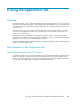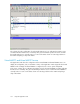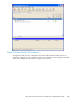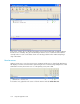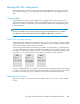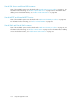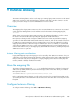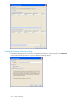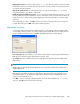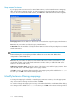4.0.0 HP PolyServe Software for Microsoft SQL Server Administration Guide (T5392-96056, March 2010)
Manage the SQL configuration
The Applications tab provides two ways to manage the SQL configuration. You can use “drag and
drop” to make changes, or you can right-click on an object and then select the appropriate menu
item.
“Drag and drop”
“Drag and drop” operations for Virtual SQL Servers, virtual SQL instances, Virtual SSAS Servers,
virtual SSAS instances, Virtual MSDTC, and the Virtual MSDTC Service work in the same manner as
Matrix Server virtual hosts and monitors. See the HP PolyServe Matrix Server administration guide
for more information.
NOTE:
Moving a Virtual SQL Server via “drag and drop” may leave the Virtual SQL Server is a disabled
state. Right-click on the Virtual SQL Server and select Enable on all servers to re-enable it.
Caution when using drag and drop
When moving a Virtual SQL Server via drag and drop, be sure to avoid creating a situation in which
a Virtual SQL Server cannot fail over because its only backup node is the primary for another Virtual
SQL Server providing an instance with the same name.
In the following simple example, Virtual SQL Server VSQL1 is providing Instance1, with the primary
on node1 and the backup on node2. Virtual SQL Server VSQL2 is also providing an Instance1, with
the primary on node3 and the backup on node 2. The Virtual SQL Servers are sharing a backup node
for Instance 1, as it is unlikely that both Virtual SQL Servers will fail over at the same time.
However, with drag and drop, it is possible to move the primary for VSQL2 to node2 and the backup
to node1. Now neither of the Virtual SQL Servers has a backup. Both node1 and node2 are primary
for Instance1 and cannot also act as a backup for another instance having the same name.
Select tasks from a menu
Right-click on a SQL Server resource in either the Name column or a server cell to see the available
options.
HP PolyServe Software for Microsoft SQL Server administration guide 105