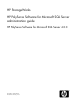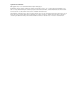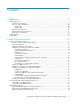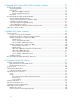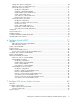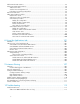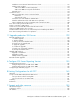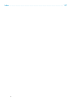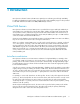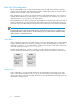HP StorageWorks HP PolyServe Software for Microsoft SQL Server administration guide HP PolyServe Software for Microsoft SQL Server 4.0.
Legal and notice information © Copyright 2004, 2010 Hewlett-Packard Development Company, L.P. Confidential computer software. Valid license from HP required for possession, use or copying. Consistent with FAR 12.211 and 12.212, Commercial Computer Software, Computer Software Documentation, and Technical Data for Commercial Items are licensed to the U.S. Government under vendor's standard commercial license. The information contained herein is subject to change without notice.
Contents 1 Introduction ....................................................................................... 9 Virtual SQL Servers ..................................................................................................................... 9 Active-Passive architecture ...................................................................................................... 9 Plan Your SQL configuration ................................................................................................
3 Upgrade SQL Server/SSAS 2005 instances in place ............................ 37 Prepare for the upgrade ............................................................................................................ Supported upgrades ........................................................................................................... Prerequisites ...................................................................................................................... SQL Server 2008 prerequisites .......
Change the network configuration ........................................................................................ Add a new node to a Virtual SQL Server ............................................................................... Virtual SQL Server procedures ............................................................................................. Modify the configuration ..............................................................................................
Add a Virtual SSAS instance ...................................................................................................... 92 Monitoring Virtual SSAS instances ............................................................................................... 94 SQL Server Profiler ............................................................................................................. 94 Surface Area Configuration tool ................................................................................
Installations via a Microsoft Terminal Services client .............................................................. Installer reports a failure .................................................................................................... SQL Server 2005 core and components ....................................................................... SQL Server 2005 service packs and hotfixes ................................................................. Uninstall issues ...............................
Index ...............................................................................................
1 Introduction HP PolyServe Software for Microsoft SQL Server (HP PolyServe Software) provides high availability for SQL Server databases located on PSFS cluster filesystems. High availability support is also provided for MS DTC and Microsoft SQL Server 2005/2008 Analysis Services. Virtual SQL Servers HP PolyServe Software uses Virtual SQL Servers to provide failover support and high availability.
Plan Your SQL configuration Before installing SQL Server, it is important to determine how the SQL Server instances should be configured across the matrix. First determine the number of SQL instances that you will need. These instances can be installed on any node in the matrix. Next, determine how you want to associate the instances with Virtual SQL Servers.
The following configuration also has one node providing a backup for the Virtual SQL Servers on other nodes. In this example, the SQL instances associated with the Virtual SQL Servers all have the same name, “instance1.” This configuration supports only one failover at a time. If the Virtual SQL Server on node 1 (“virtual1”) fails over and node 2 then goes down, the Virtual SQL Server on node 2 (“virtual2”) will not be able to fail over.
• Removes the IP address for the Virtual SQL Server from the original node and then adds it to the backup node. • Updates registry keys and then starts SQL Server and SQL Agent on the backup node. Clients using the IP address of the Virtual SQL Server will now access the databases on the PSFS filesystem via the SQL instance on the backup node. After a Virtual SQL Server fails over, by default it remains on the backup node.
2 Install SQL Server instances This chapter describes how to install SQL Server 2005 and 2008 instances. You can also install SSAS 2005 and 2008 instances. SQL Server installation overview Before starting the installation, you should be aware of the following. SQL Server and operating system support HP PolyServe Software can be used with SQL Server 2005/2008 Standard and Enterprise Editions (32-bit and 64-bit). Windows 2008 SP2, 64-bit, is the supported operating system.
Installation considerations for SQL Server 2008 Installation prerequisites The following software must be installed on the cluster nodes before installing SQL Server instances: • • • • Windows 2008 SP2, 64-bit Windows Installer 4.5 .NET framework 3.5 (SP1) Windows PowerShell 1.0 The PolyServe SQL Browser must be stopped during the instance installation to avoid UDP port 1434 collision. NOTE: HP recommends that you run the SQL 2008 setup manually once per node.
“Instance-Aware” and “Non-Instance-Aware” components The SQL Server 2008 package includes both “Instance-Aware” and “Non-Instance-Aware” components. The Instance-Aware components should be installed and managed by reference to the name of the instance (or simply the server name if the Default instance is used). The Non-Instance-Aware components are installed once per server and shared by all instances active on that server. The Instance-Aware components are: • Database Engine.
Account provisioning In SQL Server 2005, the Windows Builtin\Administrator local group was automatically given administrative permissions for the SQL instance. This is no longer the case with SQL Server 2008. Instead, when you install an instance, you will need to specify the users and/or groups that should have administrative permissions (sysadmin) for the instance.
http://www.microsoft.com/downloads/details.aspx?FamilyId=333325FD-AE52-4E35-B531508D977D32A6 • Windows Installer 4.5: http://www.microsoft.com/downloadS/details.aspx?familyid=5A58B56F-60B6-4412-95B954D056D6F9F4 • Windows Powershell: http://www.microsoft.com/windowsserver2003/technologies/management/powershell/default.
The Instance-Aware components are: • Database Engine. The “Default” or named instance itself. • Full Text Search Engine. A child instance-aware service installed only if the Database Engine is installed on the node. • Analysis Services. A separate service that does online data analysis for data mining and reporting. • Reporting Services. The server and client components required to do reporting and data presentation development. • Server Agent.
NOTE: If you are installing a retail version of SQL Server, be sure to enter the product key provided with your software. The product key is required for all retail versions of SQL Server. If you do not specify a product key, the installer will add a sample product key (“PID=123456789ABCD”) to the template.ini file. However, MSDN versions of SQL Server already have the product keys embedded in the installation files.
The menu in the left pane of the wizard lists the dialogs included in the installation. You can click on any dialog to open it. When you complete a dialog, the wizard places a checkmark in the box preceding the dialog. On the Welcome window, click Next. “Select the Microsoft product to Install” dialog Use this dialog to create a new installation “product” or select an existing installation product. An installation “product” provides instructions for installing a particular version of SQL Server.
To create a new product, click Add to open the Add Product dialog and then supply the following information. Product Name: Enter a name to identify this product. The name can contain only alphanumeric characters. Product Description: Enter anything you want for the description. Type: The type is always SQL Base Product. Version: Select SQL 2008.
When you click Create to create a new template file, the Template Feature Wizard appears. This wizard allows you to select the SQL Server components that you want to install. Several features are selected by default, as shown by the checkmarks in the “Use” column. NOTE: To install a SSAS instance, select Analysis Services. If you are installing only a SSAS instance, be sure that Database Services is not selected.
NOTE: The SQL Browser component cannot be edited. The Expand button can be used to see the components in each feature. Add or remove checkmarks to indicate the components that you want to install and then click Save to save the template as an .INI file. The file must be saved in a location that can be accessed by all nodes on which the instance will be installed. Click Next to go to the next dialog.
When you have completed your selections, click Add and the instances to be created will appear in the table at the bottom of the screen. Repeat this procedure to add other SQL 2008 instances. When you have completed your entries, click Next. Select the Accounts for SQL Instance Administration In SQL Server 2005, the Windows Builtin\Administrator local group was automatically given administrative permissions for the SQL instance. This is no longer the case with SQL Server 2008.
Click Next to continue. “FILESTREAM and Hardware Support Options” dialog This dialog allows you to enable the FILESTREAM feature on a PSFS share and to install the 32-bit version of SQL Server 2008 on a node with 64-bit hardware. Define File Streaming. The Microsoft FILESTREAM feature is not supported for PSFS filesystems; however you can enable it at your own risk for data stored on a PSFS share.
SQL Server Architecture. If the server has 64-bit hardware but you want to install the 32-bit version of SQL Server 2008, click x86. The FILESTREAM feature cannot be used with the “x86” option. It is not supported for 32-bit instances on 64-bit hardware. Click Next to continue. “Installation Credentials” dialog This dialog asks for the credentials of the user account that will be used to run the installation.
A message on the PolyServe Management Console will report that the operation is in progress. When the operation is complete, a Summary message will report the number of servers that were installed successfully. If the install fails on one or more nodes, the Summary will include a Details button.
The menu in the left pane of the wizard lists the dialogs included in the installation. You can click on any dialog to open it. When you complete a dialog, the wizard places a checkmark in the box preceding the dialog. On the Welcome window, click Next. “Select the Microsoft product to Install” dialog Use this dialog to create a new installation “product” or select an existing installation product. An installation “product” provides instructions for installing a particular version of SQL Server.
To create a new product, click Add to open the Add Product dialog and then supply the following information. Product Name: Enter a name to identify this product. The name can contain only alphanumeric characters. Product Description: Enter anything you want for the description. Type: The type is always SQL Base Product. Version: Select SQL 2005.
When you click Create to create a new template file, the Template Feature Wizard appears. This wizard allows you to select the SQL Server components that you want to install. Several features are selected by default, as shown by the checkmarks in the “Use” column. NOTE: To install a SSAS instance, select Analysis Services. If you are installing only a SSAS instance, be sure that Database Services is not selected.
Click Expand to see the components in each feature. Add or remove checkmarks to indicate the components that you want to install and then click Save to save the template as an .INI file. The file must be saved in a location that can be accessed by all nodes on which the instance will be installed. Click Next to go to the next dialog. “Installation Credentials” dialog This dialog asks for the credentials of the user account that will be used to run the installation. Click Next to go to the next dialog.
Instance Name: Enter Default for the default instance, or specify the appropriate name for a named instance. The IP addresses for the servers in the matrix are listed in the Servers column. To install the instance on all of the servers, click Install on all servers. If you click Install on specific servers, you can select the servers for the instance. NOTE: Do not select nodes that are configured for Virtual MSDTC. The SQL Server installation will fail on these nodes.
When you click Yes, the wizard will start installing the instances. A message on the PolyServe Management Console will report that the operation is in progress. When the operation is complete, a Summary message will report the number of servers that were installed successfully. If the install fails on one or more nodes, the Summary will include a Details button.
[Character_Value] sysname null) insert #tmp exec master..xp_msver select @mem=(1-(@percent/100.))*Internal_Value from #tmp where [Name]='PhysicalMemory' drop table #tmp exec sp_configure 'max server memory',@mem reconfigure with override GO Requirement for BUILTIN\Administrators group HP PolyServe Software uses Windows authentication (LocalSystem) to connect to SQL Server to make changes.
HP PolyServe Software for Microsoft SQL Server administration guide 35
Install SQL Server instances
3 Upgrade SQL Server/SSAS 2005 instances in place This chapter describes how to upgrade SQL Server/SSAS 2005 instances to SQL Server/SSAS 2008 instances. The installation is called “in place” because the target SQL Server/SSAS 2005 instance is replaced with a SQL Server/SSAS 2008 instance. The old SQL Server/SSAS 2005 data files are automatically converted to the new format. All shared components and instance-specific components are also upgraded.
In-place upgrade prerequisites Before starting the upgrade, complete these steps: • Back up all databases that will be upgraded. • Prepare databases for the upgrade. Use Microsoft Upgrade Advisor or a similar tool. The Upgrade Advisor analyzes the SQL Server 2005 instances and reports issues that may affect the upgrade. It also provides tips for fixing or working around the issues. • Stop PolyServe Instance Aliasing (Open services.msc and stop the service). • Start the SQL Browser.
The left pane of the wizard lists the dialogs included in the installation. You can click on any dialog to open it. When you complete a dialog, the wizard places a checkmark in the box preceding the dialog. Click Next on the Welcome Screen to go to the next window. NOTE: You can change your input on the windows at any time. Click Back to return to the appropriate window and then reenter your information.
To create a new product, click Add to open the Add Product dialog. Supply the following information on the dialog: Product Name: Enter a unique name to identify this product. The name can contain only alphanumeric characters. Product Description: Enter anything you want for the description. Type: The type is always IPU. Version: The version is always SQL 2008.
“Installation Credentials” dialog This dialog asks for the credentials of the user account that will be used to run the installation. The user account must have administrator privileges. After entering the user account information, click Next to go to the next window. “Select the Instances to Upgrade” dialog Use this dialog to select the instances that you want to upgrade. The dialog lists all SQL Server/SSAS 2005 instances, both virtualized and unvirtualized.
When you select an instance, all the nodes on which the instance has been installed will be selected. Extending the instance shows details for the instance on each node, including the SQL/OS version and the Virtual SQL Server/Virtual SSAS. The Instance Id can be set or changed by clicking and editing old value in the Instance Id column. When you have completed your selections, click Next.
“Select Template File” dialog A template file records inputs for attributes of certain features being upgraded. On this dialog, you can either browse for an existing template file (and edit it if necessary) or create a new template file. When you click Create to create a new template file, the Template Feature Wizard appears. This wizard allows you to select the features for which you will be supplying attributes. Click Expand to see the components. (The following example has been expanded.
Add or remove checkmarks to indicate the components for which you will be providing attributes and enter the necessary values and IDs. When you have completed your entries, click Save to save the template as an .INI file. The template must be saved to a PSFS filesystem or a common share. This file will be used on all of the nodes during the in-place upgrade. NOTE: After the template file has been created, it can be used for subsequent upgrades. If necessary, the file can be modified.
You will then see the following alert. Click Yes or No as appropriate. Note that the upgrade procedure cannot be reversed. The wizard reports the status of the upgrade, including all nodes participating in the upgrade, the number of remaining operations, and any errors encountered. To run the upgrade in the background, click Background. When the upgrade is complete, a summary message will be displayed. If the upgrade fails on any node, the summary will report that the upgrade failed.
If an error occurred on a Virtual SQL Server/Virtual SSAS during the in-place upgrade, the following message will be displayed. A similar error appears for each backup node experiencing a failure. You can either continue with the move to operate mode, or you can exit and launch the In-Place Upgrade Wizard again. IMPORTANT: Be aware that you are proceeding at your own risk if the decision is made to clear the error on each affected node and move to operate mode.
Supply the following information on the dialog: Product Name: Enter a unique name to identify this product. The name can contain only alphanumeric characters. Product Description: Enter anything you want for the description. Type: The type is always IPU. Version: The version is always SQL 2008. Media Location: Enter the location of the product files (either a PSFS filesystem or a CIFS share referenced by UNC path) or click Browse to locate the files.
Upgrade SQL Server/SSAS 2005 instances in place
4 Update SQL Server instances This chapter describes how to install Service Packs and Hotfixes on SQL Server instances. In general, you can install any updates as needed. However, HP prequalifies Service Packs to ensure compatibility with HP PolyServe Software. Check the compatibility matrix on www.hp.com for a list of prequalified Service Packs. http://h18006.www1.hp.com/products/storage/software/polyserve/support/compatibility.
Update considerations for SQL Server 2008 Extract zip files Some hotfixes are provided in zip files. Be sure to extract the contacts of the file and review the README before starting the installation. Service pack and hotfix names The installation procedure expects the names of SQL Server service packs and hotfixes to follow the standardized naming schema defined in the following Microsoft Knowledge Base article. http://support.microsoft.
SQL Server 2005 hotfix 2153 Hotfix 2153 for SQL Server 2005 SP1 can be installed via the update wizard; however, the SSIS/NS/Tools components will not be updated. If you need these shared components, update them manually after the wizard has completed. The components will then be registered on the node. NOTE: Instead of installing hotfix 2153, we recommend that you install SP2, which includes the fixes in Hotfix 2153.
To start the wizard, select Tools > SP/Hotfix Update SQL on the PolyServe Management Console. The menu in the left pane of the wizard lists the dialogs included in the installation. (The Select Template dialog is not used for SQL Server 2005/2008 updates.) You can click on any dialog to open it. When you complete a dialog, the wizard places a checkmark in the box preceding the dialog. On the Welcome window, click Next.
To add a new update product, click Add to open the Add Product dialog. Following is an example for a SQL Server 2008 update. The next example is for a SQL Server 2005 update. Specify the following information on the Add Product dialog. Product Name. Enter a name to identify this product. The name can contain only alphanumeric characters. Product Description. Enter anything you want to identify this update product.
Type. Select either Service Pack or Hotfix. Version. Select SQL Server 2005 or 2008. File Name. Type the name of the service pack or hotfix to be installed or click Browse to locate it. NOTE: Be sure to specify a valid name. If the name is invalid and the operating system does not respond, the wizard will appear to hang. Click Next to go to the next dialog. “Installation Credentials” dialog This dialog asks for the credentials of the user account that will be used to run the installation.
To install the update on all of the nodes configured for a particular instance, just click the instance name. If you want to install the update only on certain nodes, expand the instance in the Name/Server column and then check the appropriate nodes. Enter any additional parameters specific to the service pack or hotfix you are installing in the Additional Parameters field. The help for the service pack or hotfix lists the available parameters.
Update SQL Server instances
5 Configure Virtual SQL Servers This chapter describes how to perform the following tasks: • • • • • • • • Configure Virtual SQL Servers. Assign SQL instances to Virtual SQL Servers. Configure SQL clients. Change the primary node for a Virtual SQL Server. Perform operational tasks such as enabling or disabling a SQL service monitor. Stop SQL Server and Matrix Server. Perform database backups. Configure SQL mail and SQL Agent mail. • Uninstall SQL Server instances.
Virtual IP: Specify the IP address that will be associated with this Virtual SQL Server. Name: Enter the NetBIOS name for this Virtual SQL Server; the name can include up to 15 characters. Application name: An “application” provides a tag to group Virtual SQL Servers and related virtual SQL instances on the Applications tab. All of the resources associated with the application can then be treated as a unit on the Applications tab.
• If two MSDTC-enabled Virtual SQL Servers share the same backup and both Virtual SQL Servers fail, the first server to come up will lock the MSDTC resource, preventing the other Virtual SQL Server from starting. • You cannot use COM+ components or MSMQ on a node where MSDTC has been virtualized. Policy: The policy determines the failback action that the Virtual SQL Server will take following a failover to a backup node. • AUTOFAILBACK.
To add a Virtual SQL Server from the command line, use this command: mx vsql add [--policy autofailback|nofailback] [--application ] [--msdtc] [--force yes|no] ([ ...]) See the HP PolyServe Matrix Server command reference guide for information about the arguments.
• If you want to use replication on a SQL instance assigned to a Virtual SQL Server, you will need to define the replication after you add the instance to the Virtual SQL Server. • If you assign multiple SQL instances to the same Virtual SQL Server, keep in mind that a failure of one instance can cause the Virtual SQL Server to fail over. This failover will include all instances associated with the Virtual SQL Server, not just the failed instance.
Master data file, Master log file, Error log file: These fields display the locations of the database and log files. Optional Components: When you add a SQL instance to a Virtual SQL Server, HP PolyServe Software also creates a service monitor. This monitor periodically checks the health of the SQL service for this instance. If the service monitor detects that its check has failed, by default the ClusterPulse process (provided with Matrix Server) will fail over the Virtual SQL Server to a backup node.
Advanced options for monitors The following information applies to the service monitors that are created with Virtual SQL instances, the Virtual MSDTC Service, and Virtual SSAS instances. NOTE: In this section, “virtual host” refers to the Virtual SQL Server, Virtual MSDTC, or Virtual SSAS Server associated with the monitor you are configuring. The monitors can be customized for your environment by setting the Advanced options.
The default policies (NOFAILBACK for the virtual host and AUTORECOVER for the monitor) cause the ClusterPulse process to fail over the virtual host to a backup node. The virtual host remains on the backup node until a “healthier” node becomes available, at which point the virtual host will fail over to that node. You can use the Timeout and Failure Severity attribute to change the failover/failback behavior. There are three settings: NOFAILOVER, AUTORECOVER, and NOAUTORECOVER. NOFAILOVER.
Script Pathnames: The monitor can optionally be configured with the following types of scripts: • Recovery script. Runs after a monitor probe failure is detected, in an attempt to restore the service. • Post Start script. Runs after the service has become active on a server. For example, you might want a Post Start script to start a Web server. • Pre Stop script. Runs after the service has become inactive on a server.
If you want to reverse this order, preface the Start script with the prefix [pre] on the Scripts tab. The default order for stopping is: • Run the custom Stop script (if any) • Run the monitor’s stopping activities (if any) If you want to reverse this order, preface the Stop script with the prefix [post] on the Scripts tab. Event severity If a PostStart or PostStop script fails or times out, a monitor event is created on the node where the failure or timeout occurred.
NOTE: HP PolyServe Software needs to know the port that SQL clients will use to access the SQL database. This means that SQL clients cannot use dynamic port assignment. Certain SQL applications provide their own method to specify this information. If this is not the case for your application, you can create an alias to simplify the amount of information that needs to be entered. You can obtain the information needed for an alias on the HP PolyServe Management Console.
A client can then connect to the databases by specifying the server alias on the Connect to SQL Server dialog. Rehost a Virtual SQL Server The “Rehost” option can be used to change the primary node for a Virtual SQL Server. The Rehost option is available on the HP PolyServe Management Console and can be accessed using either of these methods: • On the Applications tab, right-click on the Virtual SQL Server (in the Name column) and then select Rehost. (Or use drag and drop.
After making your changes, click OK. A progress report then appears. The report lists the tasks required to rehost the Virtual SQL Server. Click Run to start the rehost operation. The tasks are checked off as they are performed. When all tasks are completed successfully, the PolyServe Management Console will show the new primary node for the Virtual SQL Server. If a particular task fails, it is marked with an X on the progress report and you are asked if you want to continue the operation.
• Be sure to use the 64-bit version of perfmon to monitor 64-bit instances. Other SQL Server procedures Maintenance mode When you need to apply a service pack or perform other SQL maintenance, you can move a Virtual SQL Server to maintenance mode. This mode disconnects all clients accessing the SQL instances associated with the Virtual SQL Server. The associated SQL service monitors also stop probing on the primary node.
Add a new node to a Virtual SQL Server The new node must be running Matrix Server and HP PolyServe Software and must belong to the matrix. To add the node to a Virtual SQL Server, take these steps: 1. Start the Multi-Node Install Wizard and install the SQL instances associated with the Virtual SQL Server. Use the templates that were used to install the instances on the other nodes configured for the Virtual SQL Server. 2. Add the node to the Virtual SQL Server.
Enable/disable a Virtual SQL Server A Virtual SQL Server may be left in a disabled state after it is moved via a “drag and drop” operation. Use the Enable feature to re-enable the Virtual SQL Server. To do this, select the Virtual SQL Server on the PolyServe Management Console, right-click, and select Enable on All Servers. You can also disable a Virtual SQL Server if necessary. Select the Virtual SQL Server on the PolyServe Management Console, right-click, and select Disable on All Servers.
Disable or enable a SQL service monitor When a monitor is disabled, the health of the server is affected in the same manner as a failure of the monitor’s probe operation. If the Policy configuration of the monitor is either AUTORECOVER or NOAUTORECOVER, the ClusterPulse process will attempt to fail over the Virtual SQL Server to a backup node.
View status for a Virtual SQL instance The PolyServe Management Console shows the status of all Virtual SQL Instances configured in the matrix. To view status from the command line, use this command: mx vsqlinstance status [arguments] The arguments are: [--up|--down] [--primary|--backup] [--enabled|--disabled] [--active|--inactive] [--showApplication] With no arguments, the command shows status for all SQL monitors.
Uninstall SQL Server instances To uninstall a SQL Server instance that has been virtualized with HP PolyServe Software for Microsoft SQL Server, complete these steps: 1. Remove the Virtual SQL instance from each server. (This step also removes the server from the configuration of the Virtual SQL Server associated with the instance.
Configure Virtual SQL Servers
6 Configure Virtual MSDTC The Microsoft Distributed Transaction Coordinator (MS DTC) is the transaction manager responsible for coordinating transaction atomicity across multiple resource managers. It ensures that an update of data (work) is either committed or rolled back on all servers that are participating in the transaction. This chapter describes how to configure MS DTC for high availability. Overview At least two cluster nodes are required to configure MS DTC for high availability.
Virtual IP: Specify the IP address that will be associated with this Virtual MSDTC. Virtual MSDTC Name: Enter a name for this Virtual MSDTC; the name must be a valid NetBIOS name and can include up to 15 characters. Application name: An “application” provides a tag to group Virtual MSDTCs and related virtual MSDTC services on the Applications tab. All of the resources associated with the application can then be treated as a unit on the Applications tab.
The new Virtual MSDTC appears on the Servers, Virtual Hosts, and Applications tabs of the PolyServe Management Console. The following Servers tab shows the Virtual MSDTC configuration on a particular node. To add a Virtual MSDTC from the command line, use this command: mx vmsdtc add [--policy autofailback|nofailback] [--application [--force yes|no] < ...> See the HP PolyServe Matrix Server command reference guide for information about the arguments.
Add the Virtual MSDTC Service The Virtual MSDTC Service provides a monitor that periodically checks whether the MS DTC NT service is up on the primary node for the Virtual MSDTC and whether the MS DTC data path is accessible from that node. You can add one Virtual MSDTC Service to a Virtual MSDTC. To add the Virtual MSDTC Service, select the Virtual MSDTC on the PolyServe Management Console, right-click, and select Add Virtual MSDTC Service. Virtual data root: Specify a shared PSFS filesystem.
Actions when configuring the Virtual MSDTC Service When the Virtual MSDTC Service is added, the system temporarily disables the MSDTC on the configured nodes, which causes all inflight MS DTC transactions to be aborted. The following changes are also made on each configured node: • MS DTC service is set to “manual.” • The MS DTC log is set to point to the shared location on the PSFS filesystem (the virtual data root). • Network DTC Access is enabled. 1.
Configure other nodes for Virtual MSDTC To use the high-availability MSDTC service, the cluster nodes running Virtual SQL Servers or Virtual SSAS Servers must be configured to access the Virtual MSDTC. Complete the following steps on each node: 1. Open Component Services by selecting Start > Programs > Administrative Tools. 2. Expand the Component Services folder and browse to the My Computer folder. 3. Right click on My Computer to bring up its properties dialog and then select the MSDTC tab. 4.
Rehost a Virtual MSDTC The “Rehost” option can be used to change the primary node for a Virtual MSDTC. You can use “drag and drop” on the Applications tab to move the Virtual MSDTC from the current primary node to another node, or you can select the Rehost option using either of these methods: • On the Applications tab, right-click on the Virtual MSDTC (in the Name column) and then select Rehost. (Or use drag and drop.
To change the primary for the Virtual MSDTC, reorder the network interfaces in the Members column. You can also add or remove interfaces from the Virtual MSDTC configuration. After making your changes, click OK. After completing the Rehost Virtual MSDTC dialog or using “drag and drop” to move the Virtual MSDTC, you will see a progress report listing the tasks required to rehost the Virtual MSDTC. Click Run on the progress report to start the rehost operation.
Other Virtual MSDTC procedures Add a new node to a Virtual MSDTC The new node must be running Matrix Server and HP PolyServe Software for Microsoft SQL Server and must belong to the same cluster as the Virtual MSDTC nodes. The new node cannot belong to a Virtual SQL Server or Virtual SSAS. To add the node to the Virtual MSDTC, right-click the Virtual MSDTC, select Properties, and then add the node on the Update Virtual MSDTC dialog.
View status for a Virtual MSDTC The PolyServe Management Console shows the status of all Virtual MSDTCs configured in the matrix.
View Alerts for the Virtual MSDTC Service To view any current Alert messages, select the Virtual MSDTC Server on the PolyServe Management Console, right-click, and select View Alerts. Clear a monitor error for the Virtual MSDTC Service When a monitor error occurs, the monitor stops operating until the error is cleared. Check the Applications tab for monitor errors (a red E is displayed in the server column associated with the monitor).
Configure Virtual MSDTC
7 Configure SQL Server Analysis Services Microsoft SQL Server Analysis Services (SSAS) provides online analytical processing (OLAP) and data mining features. This chapter describes how to configure SSAS for high availability. Overview Two or more cluster nodes are required to configure SSAS for high availability. In this configuration, SSAS is accessed via a virtual host (a Virtual SSAS). One cluster node is primary for the Virtual SSAS and the other nodes are backups.
Virtual IP: Specify the IP address that will be associated with this Virtual SSAS. Name: Enter the NetBIOS name for this Virtual SSAS. The name can include up to 15 characters. Application name: An “application” provides a tag to group Virtual SSASs and related virtual SSAS instances on the Applications tab. All of the resources associated with the application can then be treated as a unit on the Applications tab.
To add a Virtual SSAS from the command line, use this command: mx vssas add [--policy autofailback|nofailback] [--application [--force yes|no] ([ ...]) See the HP PolyServe Matrix Server command reference guide for information about the arguments. Progress reports When you perform operations such as creating a Virtual SSAS, adding a virtual SSAS instance, or moving a Virtual SSAS to maintenance mode, a progress report is displayed.
Add a Virtual SSAS instance Each Virtual SSAS can be associated with one SSAS instance. When assigning a SSAS instance to a Virtual SSAS, you should be aware of the following: • The Virtual SSAS must be active on its primary node and cannot be in maintenance mode. To add a SSAS instance to a Virtual SSAS select the Virtual SSAS on the PolyServe Management Console, right-click, and select Add Analysis Services Service.
Probe Configuration: The frequency is the interval of time, in seconds, at which the monitor runs its probe. The default setting is 20 seconds. The timeout is the maximum amount of time that will be waited for the probe to complete. The default timeout interval is 15 seconds. NOTE: The probe behavior of the Virtual SSAS instance monitor differs from the default behavior of the service monitors provided with Matrix Server.
Monitoring Virtual SSAS instances SQL Server Profiler When you start a new trace with SQL Server Profiler, you are prompted for the server name. The browse feature associated with the server name prompt cannot locate Virtual SSAS named or default instances. Instead, enter the name of the Virtual SSAS instance as the server name.
Performance monitoring with perfmon The Windows perfmon utility can be used to collect performance statistics for Virtual SSAS instances based on the performance counters installed with SQL Server. Virtual SSAS instances are monitored in the same manner as stand-alone SSAS instances or instances installed on a MSCS cluster. You must have the appropriate permissions to access the target server (via a physical or virtual hostname). When connected, you can select the desired counters to monitor.
To change the primary for the Virtual SSAS, reorder the network interfaces in the Members column. You can also add or remove interfaces from the Virtual SSAS configuration. After making the changes, click OK. After completing the Rehost Virtual Analysis Services dialog or using “drag and drop” to move the Virtual SSAS, you will see a progress report listing the tasks required to rehost the Virtual SSAS. Click Run on the progress report to start the rehost operation.
You can cancel the operation at any time by clicking Cancel. HP PolyServe Software will undo each of the completed steps and return the Virtual SSAS to its original state. NOTE: A Virtual SSAS may be left in a disabled state after it is moved via a “drag and drop” operation. To re-enable the Virtual SSAS, select the Virtual SSAS on the PolyServe Management Console, right-click, and select Enable on All Servers.
Virtual SSAS procedures Modify the configuration To modify the configuration of a Virtual SSAS, select it on the PolyServe Management Console window, right-click, and select Properties. You can then change the configuration, with the exception that the primary interface cannot be changed. NOTE: When you modify the configuration of a Virtual SSAS, you can move interfaces between the Available and Members columns, in effect changing the interfaces on which the Virtual SSAS is configured.
Virtual SSAS instance procedures Modify the configuration To change the configuration of a Virtual SSAS instance, select that instance on the PolyServe Management Console, right-click, and select Properties. You can then modify the configuration as necessary. To modify the configuration from the command line, use this command: mx vssasinstance update The arguments are the same as vssasinstance add, with the exception that the --vpath argument does not apply.
Revirtualize a Virtual SSAS instance Occasionally you may need to delete a Virtual SSAS Instance temporarily and restore the instance to its original state. When you recreate the Virtual SSAS Instance with the Add IAnalysis Services Service dialog, a popup message states that the data files for this instance already exist. To reuse these data files with the new Virtual SSAS Instance, click Revirtualize. If you do not want to use the existing datafiles, click Virtualize.
8 Using the Applications tab Overview The Applications tab on the PolyServe Management Console shows all SQL Server resources (Virtual SQL Servers and virtual SQL instances, Virtual MSDTC and Virtual MSDTC Service, Virtual SSAS and virtual SSAS instances) configured in the matrix and enables you to manage and monitor them from a single screen. The SQL Server resources are grouped under the applications that you specified when you created the resources.
The columns show the configuration of each Virtual SQL Server. A “P” indicates the primary server; a number indicates that the server is a backup. The green checkmark specifies the server on which the Virtual SQL Server is currently active. You can use the Status column to locate any problems in the matrix. Everything is okay in this matrix. Virtual MSDTC and Virtual MSDTC Service The Applications tab shows the configuration of the Virtual MSDTC and Virtual MSDTC Service.
Virtual SSAS and Virtual SSAS instances The Applications tab shows the configuration of the Virtual SSAS and Virtual SSAS instances. To display the configuration, click, in the Name column, on the application name assigned to the Virtual SSAS. In this example, the Virtual SSAS is configured on two servers.
In the server columns, the “P” indicates the primary server for the Virtual SSAS; a number indicates that the server is a backup. The green checkmark specifies the server on which the Virtual SSAS is currently active. You can use the Status column to locate any problems in the matrix. Everything is okay in this matrix. Monitor errors When a monitor error occurs, the monitor stops operating until the error is cleared. The Applications tab displays a red E for a monitor that is experiencing an error.
Manage the SQL configuration The Applications tab provides two ways to manage the SQL configuration. You can use “drag and drop” to make changes, or you can right-click on an object and then select the appropriate menu item. “Drag and drop” “Drag and drop” operations for Virtual SQL Servers, virtual SQL instances, Virtual SSAS Servers, virtual SSAS instances, Virtual MSDTC, and the Virtual MSDTC Service work in the same manner as Matrix Server virtual hosts and monitors.
Virtual SQL Servers and Virtual SQL instances Most of the available options are described under “Virtual SQL Server procedures” on page 71. For information about rehosting, see “Rehost a Virtual SQL Server” on page 68. For information about adding a new virtual SQL instance, see “Add a Virtual SQL instance” on page 60. Virtual MSDTC and Virtual MSDTC Service Most of the available options are described under “Other Virtual MSDTC procedures” on page 85.
9 Instance Aliasing The Instance Aliasing feature can be used to map your existing legacy SQL connections to the Virtual SQL Server connections used with HP PolyServe Software. SQL clients can then continue to use the legacy connection string to access the SQL database in its new location. Overview The mappings from legacy SQL connections to the new Virtual SQL Server connections are created via the PolyServe Management Console and then stored in the Instance Aliasing mapping file, ia.conf.
Configure Instance Aliasing settings The Instance Aliasing feature needs some configuration information to operate properly. Click Advanced on the Instance Aliasing window to open the Advanced Settings dialog.
Mapping file location. Specify the location of the ia.conf file. The file should be located on a PSFS filesystem that can be accessed by all nodes in the matrix. All nodes should use the same drive letter or mount point for the filesystem. Refresh rate synch interval. Select the poll interval, in seconds, for checking the ia.conf file for configuration changes. The default is 10 seconds. Enable the Polyserve SQL Browser Service.
Map named instances If your legacy SQL connections are for named SQL instances, use the Named instance remapping table on the Instance Aliasing window. To create a mapping to the Virtual SQL Server providing access to the new named virtual SQL instance, click New. The Add Named Alias window appears. From legacy IP. Enter the IP address to which clients connected when using the legacy named instance. Port. Enter the port number used by the legacy named instance. To Virtual IP.
Delete Instance Aliasing mappings To remove the mapping for a default or named legacy SQL Server instance, select the appropriate entry on the Instance Aliasing window and then click Delete. Recommendations for monitoring Instance Aliasing We recommend that you create the following device monitor and notifiers to assist with monitoring Instance Aliasing operations. • NTSERVICE device monitor. Create the monitor with the default parameters and add all nodes participating in Instance Aliasing to the monitor.
Instance Aliasing
10 Troubleshooting This chapter describes the following issues: • Install/uninstall issues: • SQL Server 2005 installation takes too long • Installations via a Microsoft Terminal Services client • Installer reports a failure • Uninstall problems • Connection issues: • DNS misconfiguration causes Virtual SQL Server connection to fail • Connection error with Windows authentication • Windows authentication fails with SQL Server replication • Client receives error when connecting via an alias • Cannot authentic
Start > Run > mstsc /console Installer reports a failure When installing certain SQL Server service packs or hotfixes, the Multi-Node Installer may report that the installation failed. Typically these installations actually succeeded. To verify this, you will need to look at the Microsoft installation logs for the service pack or hotfix that you were installing. The following information may help you determine the location of the logs.
Login failed for user ''. The user is not associated with a trusted SQL Server connection. [CLIENT: XXX.XXX.XXX.XXX] The error occurs because the Virtual SQL Server is not properly registered with DNS or does not register a correct SPN in the domain. Domain Name Service (DNS) is the backbone of Active Directory (AD) and the primary name resolution mechanism for Windows. If DNS is not configured correctly, Windows authentication may fail.
4. Nslookup the Virtual SQL Server IP address. For example: C:\>nslookup 99.11.13.181 Server: qadc1.ad1.polyserve.com Address: 99.11.0.31 Name: vqar13s11.ad1.polyserve.com Address: 99.11.13.181 NOTE: If the nslookup fails, make sure a PTR record is created in DNS for the virtual IP. Nslookup may require you to “set type=PTR” and lookup the in-addr reverse form of the IP. For example: C:\>nslookup Default Server: qadc1.ad1.polyserve.com Address: 99.11.0.31 > set type=PTR > 181.13.11.99.in-addr.
• Host: the fully qualified domain name for the computer running the SQL Server service. • Port: the TCP port that the SQL Server service is listening on. An example of a valid SPN for SQL Server is: MSSQLSvc/vqar13s11.ad1.polyserve.com:50004 When connecting to SQL Server via Kerberos, the client SQL driver uses the Winsock API (gethostbyname and gethostbyaddr) to resolve the SQL Server fully qualified name to form an SPN for the target SQL Server.
• Microsoft NTLM http://msdn.microsoft.com/en-us/library/aa378749(VS.85).aspx querySpn.vbs script ' Copyright (c) Microsoft Corporation 2004 ' File: querySpn.
End If oRecordset.Close oConnection.Close Sub ShowUsage() Wscript.Echo " USAGE: " & WScript.ScriptName & _ " SpnToFind [GC Servername or Forestname]" Wscript.Echo Wscript.Echo " EXAMPLES: " Wscript.Echo " " & WScript.ScriptName & _ " MSSQLSvc/MySQL.company.com:1433" Wscript.Echo " " & WScript.ScriptName & _ " HOST/Server1 Corp.com" Wscript.Quit 0 End Sub Sub ParseCommandLine() If WScript.Arguments.Count <> 1 And WScript.Arguments.Count <> 2 Then ShowUsage() Else strSPN = WScript.Arguments(0) If WScript.
logread [-?] -Publisher server_name[\instance_name] -PublisherDB publisher_database [-DistributorLogin distributor_login] [-DistributorPassword distributor_password] [-DistributorSecurityMode [0|1]] // set to 1 for SQL authentication [-PublisherSecurityMode [0|1]] // set to 1 for SQL authentication [-PublisherLogin publisher_login] [-PublisherPassword publisher_password] For the distributor job: [-DistributorLogin distributor_login] [-DistributorPassword distributor_password] [-DistributorSecurityMode [0|1
2. Locate and then click the following registry subkey: HKEY_LOCAL_MACHINE\SYSTEM\CurrentControlSet\Control\Lsa 3. Right-click Lsa, point to New, and then click DWORD Value. 4. Type DisableLoopbackCheck, and then press ENTER. 5. Right-click DisableLoopbackCheck, and then click Modify. 6. In the Value data box, type 1and then click OK. 7. Exit Registry Editor. 8. Restart the computer for the change to take effect.
• An alias must exist to direct the Virtual SQL instance. HP PolyServe Software creates this alias. To verify that the alias exists for a SQL Server instance, use Configuration Manager > Alias. • The instance must be listening on TCP. Check the SQL log to verify this. • Forward and reverse lookup works for the instance. See “DNS requirement for Virtual SQL Servers” on page 57, for more information. • The instance is registered correctly in Active Directory. Check for a valid SPN.
This situation is by design. Internally, Microsoft uses @@servername (i.e., vsql\instance) for verification, while Enterprise Manager uses the registered server name (i.e., vsql,port#). Because the values do not match, the attempt to create the distributor fails. To work around this limitation, it is necessary to connect to HP PolyServe Software for Microsoft SQL Server via \.
Next, create a publication and specify the desired replication model.
NOTE: Queued updating is supported only if the changes are queued in a SQL Server database. Queued updating via MSMQ is not supported for HP PolyServe Software for Microsoft SQL Server. Next, specify the database object(s) as part of the publication. Now accept and commit the settings for the publication.
After the publication is initialized, specify the target subscriber and database for a push subscription. Specify the desired frequency for each data distribution. Initialize the subscriber’s data.
Specify the subscription mode. Finally, commit and start the subscription.
Troubleshooting
11 Upgrade production SQL Servers This chapter describes how to upgrade production SQL servers and components of the underlying environment that can affect SQL server availability. The procedures include upgrades to SQL instances and general machine upgrades such as Microsoft Windows service packs, firmware, and third-party software. The upgrade procedures minimize interruptions to SQL server availability by leveraging the clustering capabilities of Matrix Server.
5. Run the workload tests again and compare the results with the baseline. We recommend that the test machine be identical to the production machine. For example, the two machines should contain the same components (including third-party applications such as anti-virus software) and the same settings (such as the /3G flag in boot.ini). Also ensure that the component versions match. The following generic components should be identical on the test and production machines.
4. Notify users of upgrade start For a planned upgrade, users should anticipate application down time and prepare for it. However, notifying users that the upgrade is starting shows that the process is under control and that the plan is being executed properly. 5. Apply the upgrade Upgrade the production server as described later in this chapter. Upgrade procedures are provided for SQL instance upgrades and general machine upgrades such as operating system service packs. 6.
Upgrade procedure To perform the upgrade, complete these steps: 1. Move the Virtual SQL Server (VSQL) associated with the instance to maintenance mode. Select the Virtual SQL Server on the PolyServe Management Console, right-click, and select Maintain. 2. If the instance being upgraded is disabled on any backup nodes, select the instance on the PolyServe Management Console, right-click, and select Enable before proceeding. 3. Upgrade the SQL instance on the backup node. 4.
Upgrade the Primary Node Complete these steps: 1. Disable hosting on the primary node and verify that all virtual hosts have moved to a backup node. 2. Apply the upgrade. 3. Enable hosting on the primary node. By default, Virtual SQL Servers are set to NOFAILBACK and will remain on the backup node. If you want a Virtual SQL Server to fail back to the primary node, you will need to disable an instance associated with the Virtual SQL Server on the backup node currently hosting the Virtual SQL Server.
Upgrade production SQL Servers
A Configure SQL Server Reporting Services HP PolyServe Software can be used to provide High Availability for SQL Server Reporting Services that are deployed in a scale-out configuration. In this configuration, the matrix nodes host the reporting service generation and scheduling. The report definitions are in the reporting service database, which is a SQL instance located on a PSFS filesystem that can be accessed by all of the nodes. Clients use a Matrix Server virtual host to access the matrix nodes.
2. Create a Virtual SQL Server to serve as the configuration database. This Virtual SQL Server does not need to be on the same node(s) as the Report Server, making the SQL Server installation in step 1 optional. To create the Virtual SQL Server, select Matrix > Add > Add Virtual SQL Server. (For information about filling out the Add Virtual SQL Server window, see “Configure Virtual SQL Servers” on page 57.) Be sure to configure the Virtual SQL Server on all nodes that will be providing reporting services.
1. Configure the Service Account. 2. Configure the Web Service URL. 3. Using the Reporting Services Configuration Manager, configure the Report Server Database and specify the appropriate credentials. 4. Configure Report Server on each node as described below. 5. Configure the Report Manager URL. 6. Configure E-mail Settings. 7. Configure the Execution Account. 8. Configure Encryption Keys.
9. On the Scale-out Deployment page, add servers to the deployment. See the Microsoft Reporting Services documentation for more information about configuring Report Server. Configure Report Server for SQL Server 2005 For SQL Server 2005, take these steps: 1. 2. 3. 4. 5. 6. 138 Start Report Server. Configure Report Server Virtual Directory. Configure Report Manager Virtual Directory. Configure Windows Service Identity. Configure Web Service Identity.
7. 8. Configure Backup/Restore Encryption Keys. Initialize Report Services. 9. Configure Email/Execution Account as desired. See the Microsoft Reporting Services documentation for more information about configuring Report Server. Configure high availability support All of the reporting services should now point to the same configuration database.
1. Create a Matrix Server virtual host that clients can use to access the reporting services database. On the PolyServe Management Console, select Matrix > Add > Add Virtual Host. Configure the virtual host on all nodes that will act as reporting servers. 2. Create an NTSERVICE device monitor for the IIS service on each node. (Select one of the servers, right-click, and select Add Device Monitor.) The name of the IIS NT service is W3SVC.
4. Go to the Server tab and select all of the nodes that are acting as reporting servers. Then click OK. 5. Create a second NTSERVICE monitor for the reporting services NT service on each node. The name of the NT service is REPORTSERVER${instancename}, where {instancename} is the actual instance where Report Server is installed. (In this example, REPORTSERVER$INSTANCE1.) Then enter Yes to start the dependent services and set the number of retries to one.
6. Click Advanced. Go to the Virtual Hosts tab and select the virtual host configured in step 1. Next, go to the Servers tab and select all servers that will be acting as reporting servers. Then click OK. The configuration looks like this on the PolyServe Management Console. 7. Create a report and publish it as desired. Clients use the IP address of the virtual host to access the reporting database instead of using the server’s IP address.
If the primary node for the virtual host goes down, the virtual host will failover to a backup node and access will continue. Similarly, if either of the NTSERVICE device monitors detect a failure, the associated virtual host can fail over to a backup node.
Configure SQL Server Reporting Services
B Hosting Configurations for MS DTC The information in this appendix applies to MS DTC when it is managed by a Virtual SQL Server (the “Manage msdtc” option is enabled in the Virtual SQL Server configuration). If you are configuring MS DTC for high availability, as described in Chapter 4, refer to that chapter for MS DTC configuration information.
Virtual SQL Server can be active on a node. Other DTC-enabled Virtual SQL Servers will not be able to fail over to this node. Set up local MS DTC-enabled Virtual SQL Servers This configuration allows the host for the Virtual SQL Server to utilize the local DTC service for distributed transactions. The DTC service is attached to the Virtual SQL Server engine and will fail accordingly.
3. Right-click the My Computer folder to open its Properties dialog. 4. Select the MSDTC tab. 5. Ensure that Use local coordinator is checked and then click Security Configuration. For more information, see “Actions when configuring the Virtual MSDTC Service” on page 81.
6. On the Security Configuration tab, the following Security Settings should be checked: • Network DTC Access • Allow Remote Clients • Allow Remote Administration • Allow Inbound • Allow Outbound • No Authentication Required. • Enable XA Transactions 7. Click OK to commit the changes. DTC management can be enabled either when creating a Virtual SQL Server or by changing the properties for the Virtual SQL Server. Check Manage msdtc to enable DTC management.
Set up a remote node for hosting DTC DTC can be configured to use a remote host, which can be either a dedicated node in the Matrix Server cluster or a stand-alone server outside of the cluster. This configuration offloads the DTC hosting and allows the Virtual SQL Servers to fail over while maintaining their DTC availability. The following procedure can be used to set up a remote node to host DTC. The procedure is a recommended method of configuration; however, your application needs may differ.
1. Open Component Services: Start > Programs > Administrative Tools 2. Expand the Component Services folder and browse to the My Computer folder 3. Right click the My Computer folder to open the Properties dialog. 4. Select the MSDTC tab. 5. Ensure that Use local coordinator is checked and then click Security Configuration. For more information, see “Actions when configuring the Virtual MSDTC Service” on page 81.
6. On the Security tab, the following Security Settings should be checked: • Network DTC Access • Allow Remote Clients • Allow Remote Administration • Allow Inbound • Allow Outbound • No Authentication Required. • Enable XA Transactions 7. Click OK to commit the changes. Set up local nodes to use Remote DTC When another node is used to host DTC, every local node participating in a Virtual SQL Server must be configured manually. Complete the following steps on each local node: 1.
3. Right click the My Computer folder to bring up its properties dialog. 4. Select the MSDTC tab. 5. Ensure that Use local coordinator is unchecked and, at the Remote coordinator host name prompt, specify the remote node that is hosting DTC. Then stop the MSDTC service from Run > services.msc > Distributed Transaction Coordinator. 6. Open SQL Service Manager (Start > Programs > Microsoft SQL Server) and then restart the SQL Server service.
Summary DTC is quite important in a distributed environment. It is the middle man ensuring that all parties that participated in a transaction agree with the resulting outcome. The transaction is guaranteed to be either 100% committed or rolled back. Hosting DTC remotely on a dedicated node is easy to set up and use. HP PolyServe Software for Microsoft SQL Server works quite well in this scenario and has fewer restrictions regarding whether the hosting node is part of the same cluster that is using it.
MS KBs on DTC: http://support.microsoft.com/search/default.
C Support and other resources HP technical support For worldwide technical support information, see the HP support website: http://www.hp.
Support and other resources
Index failover policy, 63 A active-active configuration, 10 Active-Passive architecture, 9 Analysis Services service, restart, 92 Applications tab drag and drop, 105 manage configuration, 105 monitor error, 104 overview, 101 SQL resources, 101 Virtual MSDTC, 102 Virtual SQL Server, 101 Virtual SSAS, 103 authentication, Windows, 34 AUTOFAILBACK policy Virtual MSDTC, 78 Virtual SSAS, 90 B BUILTIN\Administrators group requirement, 34 C configuration Instance Aliasing, 107 SQL clients, 66 Virtual MSDTC, 77 V
M maintenance mode upgrades, 49 Virtual SQL Server, 70 Virtual SSAS, 97 many-to-one configuration, 10 Maximum Memory setting, 33 Mixed Mode authenication password requirement for SQL Server 2008, 14 MS DTC configure for high availability, 77 hosting configurations, 145 manage via Virtual SQL Server, 58 requirements for virtualizing, 77 MSDTC service monitor custom scripts, 64 custom starting/stopping actions, 65 event severity, 66 failover policy, 63 Post Start script, 65 Pre Stop script, 65 probe type, 64
SQL service monitor, 62 custom scripts, 64 custom starting/stopping actions, 65 errors, clear, 73 event severity, 66 failover, 11 failover policy, 63 monitor error, 104 Post Start script, 65 Pre Stop script, 65 probe configuration, 62 probe type, 64 recovery script, 65 script order, 66 service priority, 64 timeout and failure severity, 63 SSAS 2005 instances, install, 19 SSAS 2008 instances, install, 17 SSAS instance requirements for virtualization, 92 SSAS service monitor clear errors, 99 custom scripts, 6
Virtual MSDTC Service add to Virtual MSDTC, 80 configuration changes, 81 delete, 86 enable or disable, 86 errors, clear, 87 modify configuration, 86 on Applications tab, 102 optional components, 80 probe configuration, 80 remove server, 86 view alerts, 87 view status, 87 virtual data root, 80 Virtual MSDTC Service monitor add to Virtual MSDTC, 80 monitor error, 104 Virtual SQL Instance access issues, 121 add to Virtual SQL Server, 60 delete, 73 enable or disable, 73 instance does not start, 122 modify confi