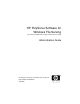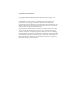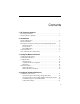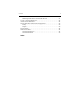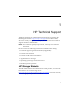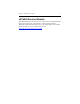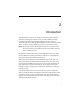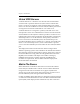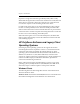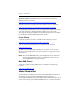HP PolyServe Software for Windows File Serving (previously the Matrix File Serving Solution Pack for CIFS) Administration Guide HP PolyServe Software for Windows File Serving 3.
Legal and notice information Copyright © 2004‐2009 Hewlett‐Packard Development Company, L.P. Confidential computer software. Valid license from HP required for possession, use or copying. Consistent with FAR 12.211 and 12.212, Commercial Computer Software, Computer Software Documentation, and Technical Data for Commercial Items are licensed to the U.S. Government under vendor’s standard commercial license. The information contained herein is subject to change without notice.
Contents 1 HP Technical Support HP Storage Website . . . . . . . . . . . . . . . . . . . . . . . . . . . . . . . . . . . . . . . . . 1 HP NAS Services Website . . . . . . . . . . . . . . . . . . . . . . . . . . . . . . . . . . . . 2 2 Introduction Virtual CIFS Servers. . . . . . . . . . . . . . . . . . . . . . . . . . . . . . . . . . . . . . . . . Matrix File Shares. . . . . . . . . . . . . . . . . . . . . . . . . . . . . . . . . . . . . . . . . . .
Contents DNS Requirement for Virtual CIFS Servers . . . . . . . . . . . . . . . . . Create a Virtual CIFS Server . . . . . . . . . . . . . . . . . . . . . . . . . . . . . . . . . Add a Virtual File Share . . . . . . . . . . . . . . . . . . . . . . . . . . . . . . . . . . . . Virtual File Share Advanced Configuration. . . . . . . . . . . . . . . . . . . . Policy . . . . . . . . . . . . . . . . . . . . . . . . . . . . . . . . . . . . . . . . . . . . . . . . . Scripts . . . . . . . . . . . . . . . . . . . . .
1 HP Technical Support Telephone numbers for worldwide technical support are listed on the following HP website: http://www.hp.com/support. From this website, select the country of origin. For example, the North American technical support number is 800‐633‐3600. NOTE: For continuous quality improvement, calls may be recorded or monitored.
Chapter 1: HP Technical Support 2 HP NAS Services Website The HP NAS Services site allows you to choose from convenient HP Care Pack Services packages or implement a custom support solution delivered by HP ProLiant Storage Server specialists and/or our certified service partners. For more information see us at http://www.hp.com/hps/storage/ns_nas.html.
2 Introduction The HP PolyServe Software for Windows File Serving (HP PolyServe Software) and PolyServe Matrix Server provide scalability and high availability for the Common Internet FileSystem (CIFS). CIFS is a variation of the Server Message Block (SMB) protocol. It runs over TCP/IP and is commonly used on Windows systems to share files remotely. NOTE: In previous releases, HP PolyServe Software for Windows File Serving was known as the Matrix File Serving Solution Pack for CIFS, or MxFS for CIFS.
Chapter 2: Introduction 4 Virtual CIFS Servers A Virtual CIFS Server “virtualizes” the network name and IP address associated with a particular CIFS service/share. When a Virtual CIFS Server is created, it is assigned a unique name/IP‐address pair. Clients then access the Virtual CIFS Server via this name/IP address pair instead of using the network name and IP address of an actual server. A Virtual CIFS Server is assigned to a primary node and one or more backup nodes.
Chapter 2: Introduction 5 requests to a single network name (provided by DFS) will be evenly distributed among the nodes in the cluster. On failure of a node, DFS will detect the loss of network connectivity and route new connection and re‐connection requests to the remaining nodes in the cluster.
Chapter 2: Introduction 6 Windows 98/ME. The DS2003 client is recommended. A hotfix for Windows 98 is also needed. http://support.microsoft.com/default.aspx?scid=kb;en‐us;555038 The following article regarding Windows ME may also be of interest. http://support.microsoft.com/default.aspx?scid=kb;en‐us;276472 Note that DOS and Windows 3.1 do not support DFS.
Chapter 2: Introduction 7 File Shares and DFS load balancing for high availability, instead of the Virtual CIFS Server deployment method. NOTE: By default, NetBIOS name resolution order is used on clients if the name does not contain a dot. If the name does contain a dot, hostname resolution order is used.
3 Configure Matrix File Shares Configuration Overview Matrix File Shares are Windows CIFS shares associated with a HP PolyServe Software filesystem health monitor. Clients connect to Matrix File Shares using the network name or IP address of any physical server in the cluster. Each node in the cluster provides access to the same PSFS filesystems through its Matrix File Shares.
Chapter 3: Configure Matrix File Shares 9 NOTE: Before creating Matrix File Shares, you will need to create PSFS cluster filesystems to store the files that will be shared via CIFS. For each filesystem, you will need to assign a drive letter or path that will be used to access the filesystem. See the Matrix Server Administration Guide for details about creating and configuring filesystems.
Chapter 3: Configure Matrix File Shares 10 specify a new application name, select an existing application name, or leave this field blank. However, if you do not assign a name, Matrix Server will use the name of the Matrix File Share as the application name. Share Name: Type a name for the Matrix File Share. NOTE: You can use the same name for a Matrix File Share and a Virtual File Share.
Chapter 3: Configure Matrix File Shares 11 • Only the files and programs that users specify will be available offline. This option lets users select the files that will be available offline. • All files and programs that users open from the share will be automatically available offline. If you check “Optimized for Performance,” all programs are automatically cached and can be run locally.
Chapter 3: Configure Matrix File Shares The Applications tab lists the Matrix File Shares under the associated applications. Following is the Applications view of the above configuration.
Chapter 3: Configure Matrix File Shares 13 To add a Matrix File Share from the command line, use this command: mx mfs add --path --servers ALL_SERVERS| , ,... [arguments] See the Matrix Server Command Reference for more information about this command. Configure DFS The Microsoft Distributed File System (DFS) can be used in conjunction with HP PolyServe Software to provide high availability failover and load balancing across the nodes in the matrix.
Chapter 3: Configure Matrix File Shares 14 Considerations for Using DFS When using DFS with HP PolyServe Software, you should be aware of the following: • We strongly recommend that domain‐based DFS be used. Stand‐alone DFS does not provide fault tolerance on root. • Shares created on a PSFS filesystem and deployed via DFS must be under the control of Matrix Server. Use only Matrix File Shares; they are designed to work properly with DFS and HP PolyServe Software.
Chapter 3: Configure Matrix File Shares 15 3. Configure all link targets with “manual replication” because you are using a shared filesystem. There is no need to replicate data between nodes in the same matrix sharing the same filesystem. However, some form of manual replication will be needed if you create link targets of this same DFS link on nodes outside of this matrix.
Chapter 3: Configure Matrix File Shares 16 [--enabled|--disabled] [--active|--inactive] Remove a Matrix File Share from a Server This procedure removes the selected server from the configuration of the Matrix File Share. Select the Matrix File Share on the Servers tab, right‐click, and select Remove From Server. (On the Applications tab, right‐click in the cell for the server from which the Matrix File Share is to be deleted.
4 Configure Virtual CIFS Servers Configuration Overview When CIFS is configured with Matrix Server and HP PolyServe Software, the data to be shared is stored on PSFS clustered filesystems. A set of Virtual File Shares, one per node in the matrix, is typically created for each filesystem. HP PolyServe Software uses “Virtual CIFS Servers” to provide CIFS access to the Virtual File Shares.
Chapter 4: Configure Virtual CIFS Servers 18 CIFS clients use a Virtual CIFS Server to access file share data1 Ethernet VFS1 Primary VFS1 Backup1 VFS1 Backup2 file share file share file share data1 data1 data1 Matrix Server FC Fabric \data1 filesystem Disk Array If HP PolyServe Software detects that a Virtual File Share can no longer be accessed on the primary node, by default Matrix Server will fail over the associated Virtual CIFS Server to one of the designated backup nodes.
Chapter 4: Configure Virtual CIFS Servers 19 Virtual CIFS Servers Providing Multiple Virtual File Shares Multiple Virtual File Shares can be associated with a Virtual CIFS Server, and multiple Virtual CIFS Servers can be supported on a physical node. Also, a node can host multiple active Virtual CIFS Servers while simultaneously serving as a backup for Virtual CIFS Servers that are active on other nodes.
Chapter 4: Configure Virtual CIFS Servers 20 VFS1, VFS2, and VFS3. The Virtual File Share is configured identically on each Virtual CIFS Server. Node 1 is primary for Virtual CIFS Server VFS1, node 2 is primary for VFS2, and node 3 is primary for VFS3. Each node is a backup for the other Virtual CIFS Servers. CIFS clients connect to the load balancer (such as round‐robin DNS or a hardware load balancer) and the clients are then routed to one of the nodes.
Chapter 4: Configure Virtual CIFS Servers 21 Configuration Steps Perform the configuration in this order: • Create PSFS cluster filesystems to store the files that will be shared via CIFS. For each filesystem, you will need to assign a drive letter or path that will be used to access the filesystem. See the PolyServe Matrix Server Administration Guide for details about creating and configuring filesystems. • Create a Virtual CIFS Server, specifying a primary node.
Chapter 4: Configure Virtual CIFS Servers 22 Create a Virtual CIFS Server To create a Virtual CIFS Server, from the PolyServe Management Console select Matrix > Add >Add Virtual CIFS Server. The Add Virtual CIFS Server window then appears. Address: Specify either the IP address or the DNS name that will be associated with this Virtual CIFS Server. The DNS name must already be configured in the DNS service. DNS/NetBIOS name: Use this field to specify a DNS/NetBIOS name.
Chapter 4: Configure Virtual CIFS Servers 23 resources associated with the application can then be treated as a unit. You can specify a new application name, select an existing application name, or leave this field blank. However, if you do not assign a name, Matrix Server will use the IP address of the Virtual CIFS Server as the application name. Policy: The policy determines the failback action that the Virtual CIFS Server will take following a failover to a backup node. • AUTOFAILBACK.
Chapter 4: Configure Virtual CIFS Servers 24 To add a Virtual CIFS Server from the command‐line, use this command: mx vfs add [--policy autofailback|nofailback] [--application ] ALL_SERVERS | ... See the PolyServe Matrix Server Command Reference for more information about using this command.
Chapter 4: Configure Virtual CIFS Servers 25 Virtual CIFS Server: This field contains the IP address of the Virtual CIFS Server that you selected. Share Name: Type a name for the Virtual File Share. NOTE: You can use the same share name for Virtual File Shares assigned to different Virtual CIFS Servers. However, if the Virtual CIFS Servers are configured on any of the same nodes, the Virtual File Shares must be configured identically.
Chapter 4: Configure Virtual CIFS Servers 26 Path: Type the location of the Virtual File Share (such as y:\). This is typically the drive letter or path assigned to the PSFS filesystem that will be accessed via this share. Share subdirectories: Check this box to share all subdirectories that are one level under the specified path. CIFS clients can then attach directly to the subdirectories. (Subdirectories that are two or more levels below the path will not be shared.
Chapter 4: Configure Virtual CIFS Servers 27 NOTE: The probe behavior of the Virtual File Share monitor differs from the behavior of the service monitors provided with Matrix Server. In Matrix Server, the monitor probes the associated service on all nodes on which it is configured. The Virtual File Share Monitor probes only on the node where the Virtual CIFS Server is active. When you click OK, the Virtual File Share appears on the Servers, Virtual Hosts, and Applications tabs.
Chapter 4: Configure Virtual CIFS Servers 28 To add a Virtual File Share from the command line, use this command: mx vfs_share add --path [arguments] \\\ See the PolyServe Matrix Server Command Reference for more information about using this command. Virtual File Share Advanced Configuration You can customize the operation of the Virtual File Share monitor by using the Advanced options provided on the Add Virtual File Share window.
Chapter 4: Configure Virtual CIFS Servers 29 Timeout and Failure Severity: This setting works with the Virtual CIFS Server policy (either AUTOFAILBACK or NOFAILBACK) to determine what happens when the monitor’s probe fails. The default policies (NOFAILBACK for the virtual host and AUTORECOVER for the monitor) cause the ClusterPulse process to fail over the Virtual CIFS Server to a backup node.
Chapter 4: Configure Virtual CIFS Servers 30 AUTORECOVER. When the monitor probe fails, the ClusterPulse process automatically fails over the associated Virtual CIFS Server to a backup node. Failback occurs in accordance with the policy setting for the Virtual CIFS Server (either AUTOFAILBACK or NOFAILBACK). See“Create a Virtual CIFS Server” on page 22 for a description of these settings. NOTE: If you choose to use AUTORECOVER, you should be aware that fail over or fail back disrupts connectivity.
Chapter 4: Configure Virtual CIFS Servers 31 Script Pathnames: The Virtual File Share monitor can optionally be configured with the following types of scripts: Recovery script. Runs after a monitor probe failure is detected, in an attempt to restore access to the Virtual File Share. Start script. Runs as the Virtual File Share is becoming active on a server. Stop script. Runs as the Virtual File Share is becoming inactive on a server.
Chapter 4: Configure Virtual CIFS Servers 32 This behavior is necessary because the Start and Stop scripts are run to establish the desired start/stop activity, even though the service may actually have been started by something other than HP PolyServe Software. The Start and Stop scripts must also handle recovery from events that may cause them to run unsuccessfully. For example, if the system encounters a problem, the script will fail and exit non‐zero.
Chapter 4: Configure Virtual CIFS Servers 33 CONSIDER. This is the default value. Events are considered when the ClusterPulse process makes failover decisions. IGNORE. Events are ignored; script failures and DOWN status reports from the monitor will not cause failover. This is useful when the DOWN status or the action performed by the scripts is not critical, but is important enough that you want to keep a record of it.
Chapter 4: Configure Virtual CIFS Servers 34 Linux Clients Linux clients can mount Virtual File Shares using the Virtual CIFS Server address. If a mount command fails with the message “Connection Refused,” retry the command with the port=445 option. Following is an example: # mount -t smbfs -o ‘username=Administrator,uid=Administrator,port=445’ //10.11.200.200/temp /try1 Other Procedures Virtual CIFS Servers These procedures can be performed from the PolyServe Management Console or the command line.
Chapter 4: Configure Virtual CIFS Servers 35 Delete a Virtual CIFS Server To remove a Virtual CIFS Server, select that Virtual CIFS Server on the PolyServe Management Console, right‐click, and select Delete. You can also enter the following at the Command Prompt: mx vfs delete | Disable or Enable a Virtual CIFS Server By default, Virtual CIFS Servers are enabled.
Chapter 4: Configure Virtual CIFS Servers 36 Virtual File Shares Modify the Configuration To change the configuration of a Virtual File Share, select that Virtual File Share on the Servers, Virtual Hosts, or Applications tab, right‐click, and select Properties. You can then modify the configuration as necessary. You can also enter the following at the Command Prompt: mx vfs_share update [--path ] [arguments] \\\ See the PolyServe Matrix Server Command Reference for more information.
Chapter 4: Configure Virtual CIFS Servers 37 Display Status for a Virtual File Share Enter the following at the Command Prompt: mx vfs_share status [arguments] \\\ The arguments are: [--up|--down] [--primary|--backup] [--enabled|--disabled] [--active|--inactive] Delete a Virtual File Share To remove a Virtual File Share, select that Virtual File Share on the Servers, Virtual Hosts, or Applications tab, right‐click, and select Delete.
Index A Applications tab Matrix File Share 12 Virtual CIFS Server 27 C clients DNS name resolution 6 NetBIOS name resolution 6 operating systems 5 on Applications tab 12 overview 4 user limit 10 N NetBIOS name resolution 6 O offline caching Matrix File Share 10 Virtual File Share 26 D DFS, configure 13 DNS requirement for Virtual CIFS Servers 21 G getting help 1 H HP NAS services website 2 storage web site 1 technical support 1 R Recovery script 31 S scripts event severity 32 ordering 33 security 7
Index DNS/NetBIOS name 22 on Applications tab 27 overview 17 primary and backup interfaces 23 Virtual File Share add 24 configuration modify 36 delete 37 failover policy 28 monitor custom starting/stopping actions 32 disable 36 enable 36 event severity 32 scripts, configure 30 probe configuration 26 service priority 30 user limit 26 39