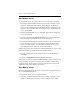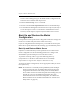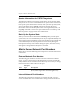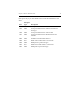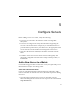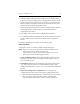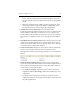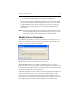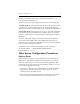3.6.1 HP PolyServe Matrix Server Administration Guide (T5392-96018, August 2008)
Chapter 5: Configure Servers 46
server, click the Connect button, and select Configure. If you are
prompted for the user name and password, specify the appropriate
values.
b. When the Configure Matrix window appears, click Import. Then,
on the Import window, type the IP address or DNS name of the
server from which you want to import the configuration.
4. Add the new server to the matrix. Go to the Matrix Wide
Configuration tab. The Address list shows the servers currently in the
matrix. Click the Add button to add the new server to this list. You
will be asked for the IP address or hostname of the new server. When
the operation is complete, the new server will appear in the Address
list.
5. Start Matrix Server on the new server. Select the new server from the
Address list, and click Start Service to start the Matrix Server service
on that server. When Matrix Server is running on the server, click OK
to close the Server Configuration window.
6. Connect to the matrix. Specify any server in the matrix on the Matrix
Server Connect window. The new server now appears on the
Management Console. In the following example, server ar53 has been
added.
7. Check the drive mappings. When you add a server, the operating
system may assign drive letters that do not match the assignments you
have made for your shared filesystems on the other nodes. There are
several ways to correct this situation:
•Use the mx fs unassign command to remove the incorrect drive
assignments and the mx fs assign command to establish the correct
assignments.
• Use the PolyServe Management Console to change drive letter
assignments. Note that the change will take place on all nodes and
may affect applications.