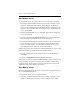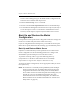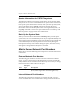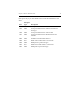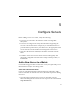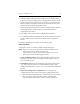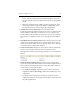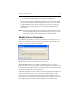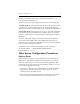3.6.1 HP PolyServe Matrix Server Administration Guide (T5392-96018, August 2008)
Chapter 5: Configure Servers 45
2. Start the PolyServe Management Console on one node (select Start >
Programs > PolyServe Matrix Server > Management Console). On the
Matrix Server Connect window, specify the server, click the Connect
button, and select Configure. If you are prompted for the user name
and password, specify the appropriate values.
3. Select the Storage Configuration tab on the Configure Matrix window.
In the SAN Switches section of the tab, click the Add button to
configure the new switch.
4. Click Apply at the bottom of the Configure Matrix window.
5. Go to the Matrix-Wide Configuration tab, select all servers except the
server to which you are connected, and then click the “Export To”
button.
6. Restart the Matrix Server service on the existing nodes.
Add a New Server
To add a new server to a matrix, complete the following steps.
NOTE: If the server was previously used in a different Matrix Server
matrix, remove the contents of the directory
%SystemDrive%\Program Files\Polyserve\Matrix Server\conf
before you perform the following procedure.
1. Check the DNS hostname. Ensure that the DNS hostname is set up
properly on the new server. See Chapter 2 of the PolyServe Matrix
Server Installation Guide.
2. Install Matrix Server. Insert the Matrix Server CD into the CD drive
or go to the directory where you downloaded the product. Then
double-click the file MxS_<version>.<xxxx>.msi and run the Installation
Wizard.
3. Import the existing matrix configuration. You can import the
configuration from any server in the matrix. Complete these steps:
a. Start the PolyServe Management Console on the new server (select
Start > Programs > PolyServe Matrix Server > Management
Console). On the Matrix Server Connect window, specify the