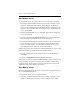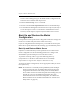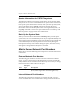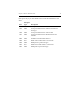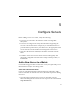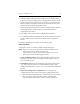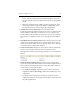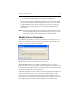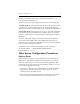3.6.1 HP PolyServe Matrix Server Administration Guide (T5392-96018, August 2008)
Chapter 4: Matrix Administration 40
Server Connect dialog) and go to the Matrix-Wide Configuration tab.
Select the server and then click Stop Service.
•Run the mx server stop <server> command.
• Issue the command net stop matrixserver at the Command Prompt.
• Use the Microsoft Management Console Services snap-in. (One way to
access the snap-in is: Start > Control Panel > Administrative Tools >
Services.) On the snap-in, stop the Polyserve Matrix Server service.
Back Up and Restore the Matrix
Configuration
It is important to back up the matrix configuration whenever changes are
made. You can then easily restore the matrix if necessary.
If you are using Matrix Server disk quotas, you should also back up the
Matrix Server quota information after backing up your PSFS filesystems.
Back Up and Restore Matrix Server
PolyServe recommends that you back up Matrix Server whenever the
matrix configuration or the membership partitions are changed. You
should make separate backups for each node in the matrix.
To perform a backup, make a copy of the following directory
(%SystemDrive% is the drive where Matrix Server is installed):
%SystemDrive%\Program Files\Polyserve\MatrixServer\conf
To restore the matrix configuration, use the appropriate utility to restore
the conf directory.
NOTE: Be careful not to accidently back up PSFS filesystems multiple
times by using both your site-defined drive letter/mount point
assignments and the reserved mount points created by Matrix
Server. Filter out the reserved mount points from backup jobs, and
instead use your own site-defined assignments. (For more
information about the reserved mount points, see “Differences
Between Matrix Server and Microsoft Utilities for Volumes and
Filesystems” on page 98.)