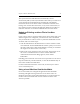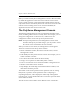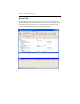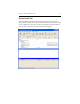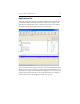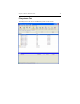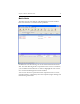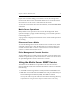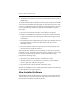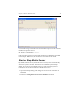3.6.1 HP PolyServe Matrix Server Administration Guide (T5392-96018, August 2008)
Chapter 4: Matrix Administration 30
When you invoke the PolyServe Management Console or mx commands,
by default the application checks the current software version on the
server to which it is being connected and then downloads the software
only if that version is not already in the local cache. If for some reason the
software version running on the server cannot be identified, the
applications use the latest version in the cache.
The PolyServe Management Console
The PolyServe Management Console can manipulate all entities in the
matrix, including entities that are currently down. For example, you can
change the configuration of a down server; it will learn its new
configuration when it comes back up and rejoins the matrix.
NOTE: For improved performance, the Management Console caches
hostname lookups. If your DNS changes, you may need to restart
the console so that it will reflect the new hostname.
When you connect to the matrix, the Management Console appears.
There are several menus at the top of the window:
• Matrix. Add matrix entities, disconnect from the matrix, exit the
Management Console.
• Edit. Modify the entity selected on the console. For example, you can
enable or disable a monitor.
• View. Show information about the selected entity.
• Storage. Access options for disks and dynamic volumes.
• Tools. Access features such as the Event Notifier Configuration tool.
• Window. View Matrix Server windows.
• Help. Display the online help, the Installed Software window, and
information about the product.
The toolbar can be used to perform matrix operations such as creating
filesystems, to perform console operations such as collapsing or
expanding entity lists, and to display the online help. “Management
Console Icons” on page 298 describes the icons used to represent matrix
entries and their status.
The tabs on the Console window show different views of the matrix.