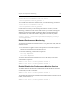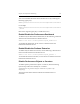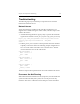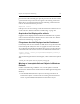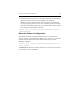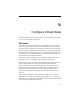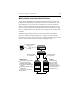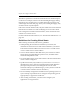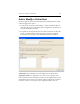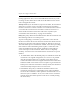3.6.1 HP PolyServe Matrix Server Administration Guide (T5392-96018, August 2008)
Chapter 15: Performance Monitoring 202
processes but will eventually give up if the processes do not start. If after
a period of time the processes do not appear to be running, ensure that
Matrix Server is running and then issue the following command on the
node to check the status of the processes:
mxperfsrv /status
If the processes are not running, restart the Performance Monitor Service
on the node. See “Restart Performance Monitoring” on page 199.
Graphs Are Not Displayed for a Node
If graphs are not displayed on the Performance Dashboard for a specific
node, restart the Performance Monitor Service on the node. See “Restart
Performance Monitoring” on page 199.
Filesystems Are Not Displayed on the Dashboard
If some filesystems are not available as valid choices for a particular node
in the Host-specific Filesystem View or if graphs for some of the nodes
are not displayed in the Filesystem Detail View pages, run the following
command on the node used to connect to the Performance Dashboard:
cscript /nologo <install_dir>\perfmon\bin\mxperf_reload.js
/update_fsconfig
This command regenerates the following file, which contains the required
data.
<install_dir>\lib\apache\docroot\perfmon\fsconfig.php
Missing or Incomplete Volume Objects in Windows
Perfmon
If either of the following conditions occur, run the update command
shown below and then restart the Performance MMC application (System
Monitor).
• Some MxS$Volume$<fsname> objects are missing from the list of
Performance objects or certain nodes are missing from the Instances
list for a specific MxS$Volume$<fsname> Performance object.