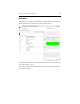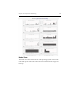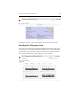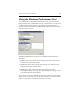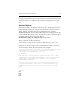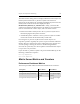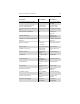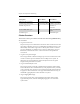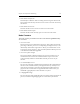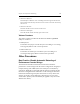3.6.1 HP PolyServe Matrix Server Administration Guide (T5392-96018, August 2008)
Chapter 15: Performance Monitoring 193
Use the System Monitor to view the counters or use the Performance Logs
and Alerts feature to configure logs and alerts as appropriate for your
site.
Volume Objects
The Perfmon utility can display counters for up to 64 filesystems. If 64 or
fewer PSFS filesystems are configured in the cluster, the Add Counters
dialog will list a separate object for each filesystem (for example,
MxS$Volume$psv4). If more than 64 filesystems are configured, you will
need to add the filesystems to the vol_whitelist.conf file. Until this is done,
the Add Counters dialog will show only the
MxS$Volume$_USE_vol_whitelist.conf volume object.
The vol_whitelist.conf file is located at:
%SystemDrive%\Program Files\Polyserve\MatrixServer\perfmon\conf
In the file, list the psd or psv names of the filesystems that you want to
view in Perfmon. Enter one name per line. For example:
# List the psd/psv names of the volumes that should be displayed in perfmon
# A maximum of 64 filesystems can be displayed in perfmon
# The format is one psdname per line. e.g.
# psd19p9
#
# If more than 64 filesystems are specified in the file, a dummy
# Performance Object MxS$Volume$_PRUNE_vol_whitelist.conf will be
# displayed in the perfmon GUI in addition to 63 filesystem
# Performance Objects.
#
# If this file does not list any filesystems and the number of
# configured filesystems are more than 64, a dummy Performance Object
# MxS$Volume$_USE_vol_whitelist.conf will be displayed in the perfmon
# GUI.
#
#psd19p9
psv1
psv2
psv3
psv4
..
..