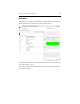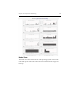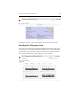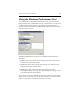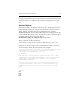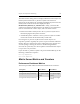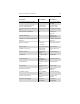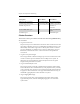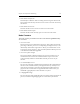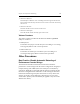3.6.1 HP PolyServe Matrix Server Administration Guide (T5392-96018, August 2008)
Chapter 15: Performance Monitoring 192
Using the Windows Performance Tool
To access the Microsoft Windows Performance tool, open the Control
Panel and then select Administrative Tools > Performance. You will need
to add the Matrix Server objects to the display. On the Performance
window, click the Add button (+) and then select the Matrix Server objects
that you want to monitor.
The following Matrix Server objects are available in the Performance
Object list:
• MxS$Cluster. The counters for this object report CPU, memory, and
CIFS metrics for the entire cluster.
• MxS$Node. The counters for this object report CPU, memory, and
CIFS metrics for the selected nodes.
• MxS$Volume. The counters for this object report filesystem
throughput and I/O operations. See “Volume Objects” on page 193 for
more information about the objects.
The counters can be viewed either for the entire cluster or for the node to
which you are connected. You can select all counters associated with the
objects, or only those counters that you want to monitor.