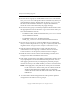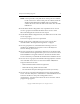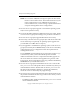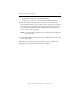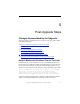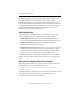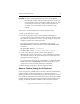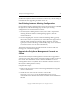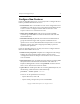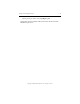3.6.0 Matrix Server Upgrade Guide (5697-7085, February 2008)
Chapter 5: Post-Upgrade Steps 39
Copyright © 1999-2008 PolyServe, Inc. All rights reserved.
CAUTION: Be sure to back up the filesystem on the volume before
recreating the volume. This procedure requires that you also
recreate the filesystem on the volume, which destroys all data
on the filesystem. After the volume and the filesystem are
recreated, you can manually restore the data from your
backup.
To recreate a concatenated dynamic volume, take these steps:
1. Back up the data on the volume.
2. Recreate the dynamic volume. On the PolyServe Management
Console, select Storage > Dynamic Volume > Recreate and then choose
the volume that you want to recreate. You can change or reorder the
subdevices used for the volume if desired.
To recreate the volume from the command line, first run the
dynvolume destroy command and then run the dynvolume create
command.
mx dynvolume destroy <volumeName>
mx dynvolume create <subDeviceName,subDeviceName,...>
3. Create a new filesystem on the volume. On the PolyServe
Management Console, select Matrix > Add > Add Filesystem. Select
the recreated volume on the Create Filesystems window and set the
appropriate filesystem options.
To create the filesystem from the command line, use either the mx fs
create command or the psfsformat command. See the Matrix Server
Administration Guide for details about these commands.
4. Restore the filesystem data to the new dynamic volume.
Remove Custom Setting for GcTrimLevel
In previous releases of Matrix Server, there have been recommendations
to add a registry setting for GcTrimLevel to restrict the amount of
Windows pool memory consumed by the product. In Matrix Server 3.6, a
new tunable GcTrimMax has been added that caps the maximum number
of FCBs that the product will cache (the default is 10,000). With the new
settings, the defaults should be suitable for all but the most unusual