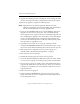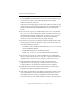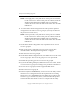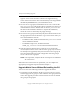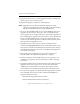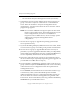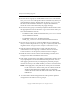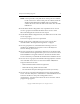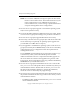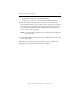3.6.0 Matrix Server Upgrade Guide (5697-7085, February 2008)
Chapter 4: Non-Rolling Upgrades 35
Copyright © 1999-2008 PolyServe, Inc. All rights reserved.
NOTE: Do not use the Add/Remove Programs option on the Control
Panel to remove Matrix Server. This method will remove your
matrix configuration. To use Add/Remove Programs to
remove Matrix Server, use the “Change” option and then select
“Keep the existing Matrix Server configuration.”
27. On each server in group B, upgrade or reinstall the operating system
and/or service pack if necessary.
28. If you will be adding third-party MPIO software to the matrix, install
it on each server in group B according to the product documentation.
29. On each server in group B, upgrade HBA drivers if necessary.
30. If necessary, reboot the servers in group B. (You will need to reboot the
servers if this step is required by an operating system upgrade or if
you installed a new HBA driver in step 29.)
31. If you upgraded or reinstalled the operating system on the servers in
group B, run the PolyServe mxcheck utility on the servers. This utility
verifies that the server’s configuration meets the requirements for
running Matrix Server.
To run mxcheck, insert the Matrix Server CD into the CD drive or go
to the directory where you downloaded the product and then
double-click the file mxcheck.exe. Output from the utility appears on
the screen and is also written to the Application Log section of the
Event Viewer. We recommend that you fix any problems identified by
mxcheck before you install Matrix Server.
32. On each server in group B, install Matrix Server 3.6.0. Locate the file
MxS_3.6.0.<xxxx>.msi on the product CD or in the directory where you
downloaded the software. Double-click on the MxS_3.6.0.<xxxx>.msi
file and run the Installation Wizard. To complete the installation,
reboot the servers as directed by the popup message.
33. On each server in group B, install any PolyServe Solution Packs. Insert
the product CD into the CD drive or go to the location where you have
downloaded the software.
– For MxFS for CIFS, double-click the file MxFS_3.6.0.<xxxx>.msi and
run the Installation Wizard.