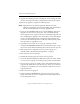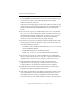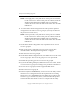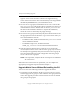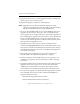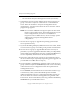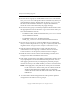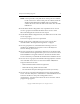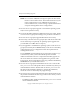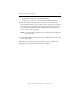3.6.0 Matrix Server Upgrade Guide (5697-7085, February 2008)
Chapter 4: Non-Rolling Upgrades 34
Copyright © 1999-2008 PolyServe, Inc. All rights reserved.
NOTE: If the export fails, verify that the FC switch ports are enabled
for all of the servers. If the switch ports are enabled, check the
Windows Disk Management MMC snap-in to determine
whether the node can see the disks on the SAN. Also check the
HBA driver.
20. On the Matrix Wide Configuration tab, stop Matrix Server on each
server in group B. Also disable the Matrix Server service on the
Microsoft Management Console Services snap-in.
21. On the Matrix Wide Configuration tab, start Matrix Server on all of the
servers in group A.
The servers in group A are now operational.
22. Back up the matrix configuration on each server in group B as
described under “Back Up the Existing Matrix” on page 6.
23. On each group B server, uninstall Instance Aliasing 1.0.3 if it is
installed. Use Add/Remove Programs to remove the PolyServe
Instance Aliasing Tool service.
24. On each group B server, uninstall any Matrix Server or Solution Pack
hot fixes that have been applied to the system. You can use the Control
Panel Add/Remove Programs interface to do this. The hotfixes must
be removed before you uninstall the Solution Packs and Matrix Server.
25. On each server in group B, uninstall the following PolyServe software
if it is installed on the server. Use the Control Panel Add/Remove
Programs interface to do this.
– Matrix Database Solution Pack for SQL Server
– Matrix File Serving Solution Pack for CIFS
– The stand-alone PolyServe Management Console (mxconsole)
26. On each server in group B, uninstall the previous version of Matrix
Server. Use Start > Polyserve > MatrixServer > Uninstall Matrix Server.
Select the checkbox to “Keep the existing Matrix Server
configuration.” You will need to reboot the server when the “reboot”
popup message appears.