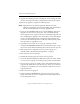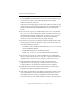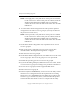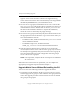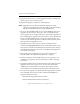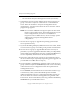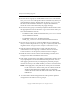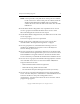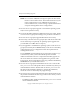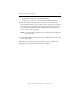3.6.0 Matrix Server Upgrade Guide (5697-7085, February 2008)
Chapter 4: Non-Rolling Upgrades 30
Copyright © 1999-2008 PolyServe, Inc. All rights reserved.
appears on the screen and is also written to the Application Log
section of the Event Viewer. We recommend that you fix any problems
identified by mxcheck before you install Matrix Server.
26. On each server in group B, install Matrix Server 3.6.0. Locate the file
MxS_3.6.0.<xxxx>.msi on the product CD or in the directory where you
downloaded the software. Double-click on the MxS_3.6.0.<xxxx>.msi
file and run the Installation Wizard. To complete the installation,
reboot the servers as directed by the popup message.
27. On each server in group B, install any PolyServe Solution Packs. Insert
the appropriate CD into the CD drive or go to the location where you
have downloaded the software.
– For MxFS for CIFS, double-click the file MxFS_3.6.0.<xxxx>.msi and
run the Installation Wizard.
– For MxDB for SQL Server, double click the file
MxDB_SQL_3.6.0.<xxxx>.msi and run the Installation Wizard.
28. Start the PolyServe Management Console (if you are not already
connected) and connect to one of the servers in group A (a server that
has already been upgraded). Verify that all of the servers in group B
have rebooted and then export the configuration from the group A
server to the servers in group B.
NOTE: If an export fails, verify that the FC switch ports are enabled for
all of the servers.
When all servers in the matrix are operational, you can complete the
appropriate post-upgrade steps described in Chapter 5.
Upgrade Matrix Server Without Reinstalling the OS
You can use one of the following methods to upgrade the matrix:
• To minimize overall downtime, divide your servers into two groups
and then upgrade one group at a time while the other group runs the
matrix. The upgrade procedure assumes that the servers are divided
into group A and group B.