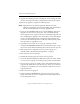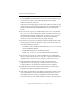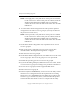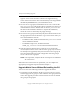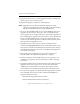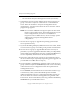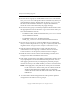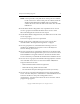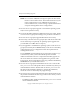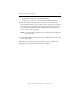3.6.0 Matrix Server Upgrade Guide (5697-7085, February 2008)
Chapter 4: Non-Rolling Upgrades 29
Copyright © 1999-2008 PolyServe, Inc. All rights reserved.
NOTE: If the Apply fails, verify that the FC switch ports are enabled
for all of the servers. If the switch ports are enabled, check the
Windows Disk Management MMC snap-in to determine
whether the node can see the disks on the SAN. Also check the
HBA driver.
16. Go to the Matrix Wide Configuration tab and export the updated
configuration to all other servers in group A. (You may be asked for
the password on each server.)
NOTE: If the export fails, verify that the FC switch ports are enabled
for all of the servers. If the switch ports are enabled, check the
Windows Disk Management MMC snap-in to determine
whether the node can see the disks on the SAN. Also check the
HBA driver.
17. On the Matrix Wide Configuration tab, stop Matrix Server on each
server in group B.
18. Back up the matrix configuration on each server in group B as
described under “Back Up the Existing Matrix” on page 6.
19. Shut down the servers in group B.
20. On the Matrix Wide Configuration tab, start Matrix Server on all of the
servers in group A. The servers in group A are now operational.
21. Reinstall the operating system on each server in group B.
22. If you will be adding third-party MPIO software to the matrix, install
it on each server in group B according to the product documentation.
23. On each server in group B, install a supported HBA driver.
24. Reboot the servers in group B.
25. Run the PolyServe mxcheck utility on the servers. This utility verifies
that the server’s configuration meets the requirements for running
Matrix Server. To run mxcheck, insert the Matrix Server CD into the
CD drive or go to the directory where you downloaded the product
and then double-click the file mxcheck.exe. Output from the utility