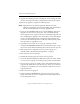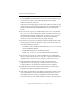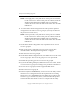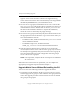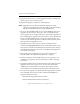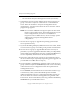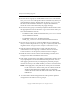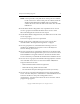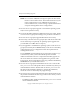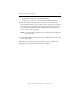3.6.0 Matrix Server Upgrade Guide (5697-7085, February 2008)
Chapter 4: Non-Rolling Upgrades 28
Copyright © 1999-2008 PolyServe, Inc. All rights reserved.
To run mxcheck, insert the Matrix Server CD into the CD drive or go
to the directory where you downloaded the product and then
double-click the file mxcheck.exe.
Output from the utility appears on the screen and is also written to the
Application Log section of the Event Viewer. We recommend that you
fix any problems identified by mxcheck before you install Matrix
Server.
10. On each server in group A, install Matrix Server 3.6.0. Locate the file
MxS_3.6.0.<xxxx>.msi on the product CD or in the directory where you
downloaded the software. Double-click on the MxS_3.6.0.<xxxx>.msi
file and run the Installation Wizard. To complete the installation,
reboot the servers when directed by the popup message.
11. On each server in group A, install any PolyServe Solution Packs. Insert
the appropriate CD into the CD drive or go to the location where you
have downloaded the software.
– For MxFS for CIFS, double-click the file MxFS_3.6.0.<xxxx>.msi and
run the Installation Wizard.
– For MxDB for SQL Server, double click the file
MxDB_SQL_3.6.0.<xxxx>.msi and run the Installation Wizard.
12. On each server in group A, restore the Matrix Server configuration
that you saved in step 3. Be sure to copy the \conf directory back to its
original location: %Program Files%\PolyServe\MatrixServer\conf.
13. Start the PolyServe Management Console and enter the login
credentials for a server in group A. Click the down arrow on the
Connect button to see the options, and then click on Configure.
14. Install the new license file. On the General Settings window, select
Change License File and install the new license.
15. Click Apply on the bottom of the Matrix Configuration window. (You
may be prompted to reenter the Administrative password. You can
click Apply again if necessary to redisplay the password prompt.)
Answer No when you are asked whether you want to start the matrix.