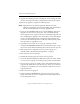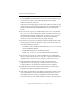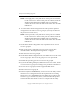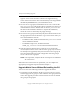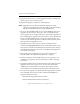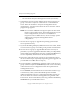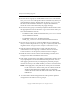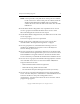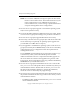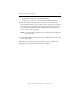3.6.0 Matrix Server Upgrade Guide (5697-7085, February 2008)
Chapter 4: Non-Rolling Upgrades 27
Copyright © 1999-2008 PolyServe, Inc. All rights reserved.
• Upgrade all remaining servers, including the server running the older
software, and export the matrix configuration to them (as in step 16).
To perform the upgrade, complete the following steps.
NOTE: Upgrade the server with the highest IP address first. Then
continue to upgrade the servers in descending order of IP address,
with the lowest numbered server being upgraded last.
1. If you are using MxDB for SQL Server, run the MxDB for SQL Server
upgrade tool on each server in group A. (See “The MxDB for SQL
Server Upgrade Tool” on page 7. Be sure to uninstall the upgrade tool
after completing the upgrade.) Also set the Policy on each Virtual SQL
Server to
AUTOFAILBACK before you begin the upgrade. This step
ensures that the Virtual SQL Servers will start on their primary nodes
after the nodes are upgraded to 3.6.0.
2. Stop Matrix Server on the servers in group A. (Either issue the
command net stop matrixserver from the Command Prompt, or stop
the product via the Microsoft Management Console Services snap-in.)
3. Back up the matrix configuration on each server in group A as
described under “Back Up the Existing Matrix” on page 6.
4. Shut down the servers in group A.
5. Reinstall the operating system on the servers in group A.
6. If you will be adding third-party MPIO software to the matrix, install
it on each server in group A according to the product documentation.
7. On each server in group A, install a version of the HBA driver that is
supported by Matrix Server. (See the PolyServe Matrix Server Hardware
and Software Compatibility Guide on the PolyServe Web site for a list of
supported drivers.)
8. Reboot the servers in group A.
9. Run the PolyServe mxcheck utility on the servers in group A. This
utility verifies that the server’s configuration meets the requirements
for running Matrix Server.