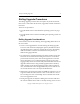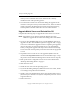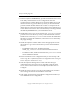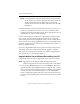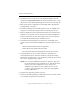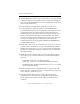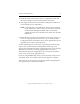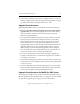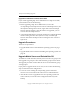3.6.0 Matrix Server Upgrade Guide (5697-7085, February 2008)
Chapter 3: Rolling Upgrades 21
Copyright © 1999-2008 PolyServe, Inc. All rights reserved.
2. Stop Matrix Server on the server to be upgraded. (Either issue the
command net stop matrixserver from the Command Prompt, or stop
the product via the Microsoft Management Console Services snap-in.)
3. Back up the matrix configuration as described under “Back Up the
Existing Matrix” on page 6.
4. If Instance Aliasing 1.0.3 is installed on the server, use Add/Remove
Programs to remove the PolyServe Instance Aliasing Tool service.
5. Remove all Matrix Server and Solution Pack hot fixes that have been
applied to your system. You can use the Control Panel Add/Remove
Programs interface to do this. The hotfixes must be removed before
you uninstall the Solution Packs and Matrix Server.
6. Uninstall the following PolyServe software if it is installed on the
server. Use the Control Panel Add/Remove Programs interface to do
this.
– Matrix Database Solution Pack for SQL Server
– Matrix File Serving Solution Pack for CIFS
– The stand-alone PolyServe Management Console (mxconsole)
7. Uninstall Matrix Server. Use Start > Polyserve > MatrixServer >
Uninstall Matrix Server. Select the checkbox to “Keep the existing
Matrix Server configuration.” You will need to reboot the server when
the “reboot” popup message appears.
NOTE: Do not use the Add/Remove Programs “Remove” option on
the Control Panel to remove Matrix Server. This method will
remove your matrix configuration. If you want to use
Add/Remove Programs to remove Matrix Server, use the
“Change” option and then select “Keep the existing Matrix
Server configuration.”
8. Upgrade the operating system if necessary.
9. If you will be adding third-party MPIO software to the matrix, install
it according to the product documentation.