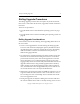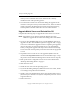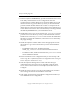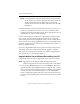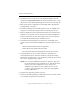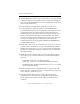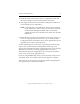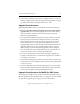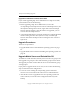3.6.0 Matrix Server Upgrade Guide (5697-7085, February 2008)
Chapter 3: Rolling Upgrades 20
Copyright © 1999-2008 PolyServe, Inc. All rights reserved.
NOTE: If the Apply fails, verify that the FC switch ports are enabled
for all of the servers. If the switch ports are enabled, check the
Windows Disk Management MMC snap-in to determine
whether the node can see the disks on the SAN. Also check the
HBA driver.
16. When asked if you want to start the Matrix Server service, answer yes.
If you are not prompted to start the service, go to the Matrix Wide
Configuration tab and start Matrix Server on the upgraded server. The
upgraded server will now rejoin the matrix.
For each remaining server in the matrix, repeat this procedure through
step 11. Next, open the Configure Matrix window (if it is not already
open) and import the matrix configuration from a server running Matrix
Server 3.6 to the server being upgraded (the new license is included in the
imported configuration). You can then start the Matrix Server service on
the newly upgraded server.
If you are using MxDB for SQL Server, restore the Policy setting on each
Virtual SQL Server to its original value after the upgrade is complete.
After all servers in the matrix are operational, complete the appropriate
post-upgrade steps as described in Chapter 5.
Upgrade Matrix Server Without Reinstalling the OS
Complete the following steps to upgrade the matrix to the 3.6.0 release.
NOTE: Upgrade the server with the highest IP address first. Then
continue to upgrade the servers in descending order of IP address.
1. If you are using MxDB for SQL Server, run the MxDB for SQL Server
upgrade tool. (See “The MxDB for SQL Server Upgrade Tool” on page
7. Be sure to uninstall the upgrade tool after completing the upgrade.)
Also set the Policy on each Virtual SQL Server to
AUTOFAILBACK
before you begin the upgrade. This step ensures that the Virtual SQL
Servers will start on their primary nodes after the nodes are upgraded
to 3.6.0.