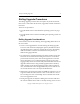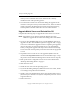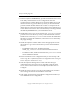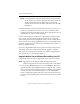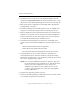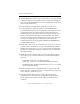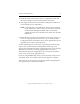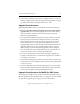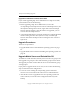3.6.0 Matrix Server Upgrade Guide (5697-7085, February 2008)
Chapter 3: Rolling Upgrades 19
Copyright © 1999-2008 PolyServe, Inc. All rights reserved.
9. Run the PolyServe mxcheck utility provided with Matrix Server 3.6.0.
This utility verifies that the server’s configuration meets the
requirements for running Matrix Server. Insert the Matrix Server CD
into the CD drive or go to the directory where you downloaded the
product and then double-click the file mxcheck.exe. Output from the
utility appears on the screen and is also written to the Application Log
section of the Event Viewer. We recommend that you fix any problems
identified by mxcheck before you install Matrix Server.
10. Install Matrix Server 3.6.0. Locate the file MxS_3.6.0.<xxxx>.msi on the
product CD or in the directory where you downloaded the software.
Double-click on the MxS_3.6.0.<xxxx>.msi file and run the Installation
Wizard. To complete the installation, reboot the server as directed by
the popup message.
11. Install the PolyServe Solution Packs. Insert the appropriate CD into
the CD drive or go to the location where you have downloaded the
software.
– For MxDB for SQL Server, double click the file
MxDB_SQL_3.6.0.<xxxx>.msi and run the Installation Wizard.
– For MxFS for CIFS, double-click the file MxFS_3.6.0.<xxxx>.msi and
run the Installation Wizard.
12. Restore the Matrix Server configuration that you saved in step 3. Be
sure to copy the \conf directory back to its original location: %Program
Files%\PolyServe\MatrixServer\conf.
13. Start the PolyServe Management Console and enter the login
credentials for the server that you are upgrading. Click the down
arrow on the Connect button to see the options, and then click on
Configure.
14. Install the new license file. Go to the General Settings tab, and then
select Change License File and install the new license.
15. Click Apply (on the bottom of the Matrix Configuration window) to
save the Matrix Server configuration.