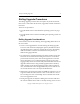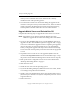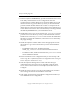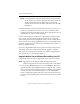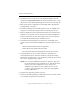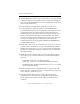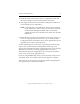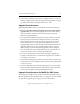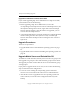3.6.0 Matrix Server Upgrade Guide (5697-7085, February 2008)
Chapter 3: Rolling Upgrades 18
Copyright © 1999-2008 PolyServe, Inc. All rights reserved.
which you are connected. Each server will show the currently
installed version of the operating system.
• You will need to install a new license file during the upgrade. If the
new file is not in place when you start Matrix Server, license violations
will be reported on the Management Console and in the matrix log,
and the product will shut down after one hour and 45 minutes.
Upgrade Matrix Server and Reinstall the OS
Complete the following steps to upgrade the matrix to the 3.6.0 release.
NOTE: Upgrade the server with the highest IP address first. Then
continue to upgrade the servers in descending order of IP address.
1. If you are using MxDB for SQL Server, run the MxDB for SQL Server
upgrade tool. (See “The MxDB for SQL Server Upgrade Tool” on page
7. Be sure to uninstall the upgrade tool after completing the upgrade.)
Also set the Policy on each Virtual SQL Server to
AUTOFAILBACK
before you begin the upgrade. This step ensures that the Virtual SQL
Servers will start on their primary nodes after the nodes are upgraded
to 3.6.0.
2. Stop Matrix Server on the server to be upgraded. (Either issue the
command net stop matrixserver from the Command Prompt, or stop
the product via the Microsoft Management Console Services snap-in.)
3. Back up the matrix configuration on the server as described under
“Back Up the Existing Matrix” on page 6.
4. Shut down the server.
5. Install the new version of the operating system.
6. If you will be adding third-party MPIO software to the matrix, install
it according to the product documentation.
7. Install a version of the HBA driver that is supported by Matrix Server.
(See the PolyServe Hardware and Software Compatibility Guide for a list of
supported drivers.)
8. Reboot the server.