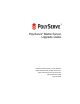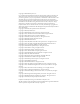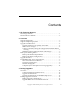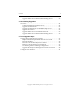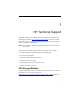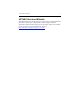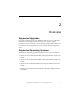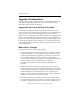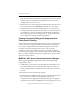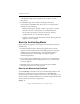PolyServe® Matrix Server Upgrade Guide PolyServe® Matrix Server 3.6.0 for Windows Matrix Database Utility for SQL Server 3.6.0 Matrix File Serving Utility for CIFS 3.6.
Copyright © 2004-2008 PolyServe, Inc. Use, reproduction and distribution of this document and the software it describes are subject to the terms of the software license agreement distributed with the product (“License Agreement”). Any use, reproduction, or distribution of this document or the described software not explicitly permitted pursuant to the License Agreement is strictly prohibited unless prior written permission from PolyServe has been received.
Contents 1 HP Technical Support HP Storage Website . . . . . . . . . . . . . . . . . . . . . . . . . . . . . . . . . . . . . . . . . 1 HP NAS Services Website . . . . . . . . . . . . . . . . . . . . . . . . . . . . . . . . . . . . 2 2 Overview Supported Upgrades . . . . . . . . . . . . . . . . . . . . . . . . . . . . . . . . . . . . . . . . 3 Supported Operating Systems . . . . . . . . . . . . . . . . . . . . . . . . . . . . . . . . 3 Upgrade Considerations . . . . . . . . . . . . . . . . . . . . . . . . .
Contents iv Upgrade Matrix Server Without Reinstalling the OS . . . . . . . . . 20 4 Non-Rolling Upgrades Overview . . . . . . . . . . . . . . . . . . . . . . . . . . . . . . . . . . . . . . . . . . . . . . . . . Custom Installations of Matrix Server. . . . . . . . . . . . . . . . . . . . . . Upgrade Considerations . . . . . . . . . . . . . . . . . . . . . . . . . . . . . . . . . Upgrade Considerations for MxDB for SQL Server . . . . . . . . . . Upgrade Procedures . . . . . . . . . . . . . . . . . . . .
1 HP Technical Support Telephone numbers for worldwide technical support are listed on the following HP website: http://www.hp.com/support. From this website, select the country of origin. For example, the North American technical support number is 800-633-3600. NOTE: For continuous quality improvement, calls may be recorded or monitored.
HP Technical Support 2 HP NAS Services Website The HP NAS Services site allows you to choose from convenient HP Care Pack Services packages or implement a custom support solution delivered by HP ProLiant Storage Server specialists and/or our certified service partners. For more information, see us at http://www.hp.com/hps/storage/ns_nas.html.
2 Overview Supported Upgrades Upgrades to Matrix Server 3.6.0, MxDB for SQL Server 3.6.0, and MxFS for CIFS 3.6.0 are supported only from the 3.4.x versions of these products. If you are running a version of these products earlier than 3.4.x, you will first need to upgrade to the 3.4.x releases and then upgrade to 3.6.0. Supported Operating Systems The supported operating systems for Matrix Server 3.6.
Chapter 2: Overview 4 Upgrade Considerations Several product changes in Matrix Server 3.6.0 and MxDB for SQL Server 3.6.0 affect the upgrade procedure. Be sure to review the following information before starting the upgrade. Upgrade All Servers As Quickly As Possible It is important to upgrade all nodes in the matrix within a short time frame. We do not recommend running the matrix for an extended period of time with only some of the nodes upgraded to 3.6.0.
Chapter 2: Overview 5 upgrade. (The stand-alone PolyServe Management Console provided with the 3.6 release is backward-compatible and can access nodes running Matrix Server 3.2 or 3.4.) • Matrix Server now uses single sign-on authentication. The admin user, the mxpasswd file, and the mxpasswd command are now obsolete. • The minimum size for a membership partition is now 1GB.
Chapter 2: Overview 6 “The MxDB for SQL Server Upgrade Tool” on page 7 for more information. • The MxDB for SQL Server Instance Aliasing tool has been incorporated into MxDB for SQL Server. If you are using Instance Aliasing, note the following: – Before performing the upgrade, make a copy of the sns.conf file. Name the new file ia.conf and place it on a PSFS filesystem. – Do not make any changes to the pre-3.6 Instance Aliasing configuration file, sns.conf, during the upgrade.
Chapter 2: Overview 7 To back up the partitions to a different file, use this command: mpdump -f Back Up the Matrix Configuration The Matrix Server service should not be running when you perform the backup. The default location for the matrix configuration files is %Program Files%\PolyServe\MatrixServer\conf on the drive where you installed Matrix Server.
Chapter 2: Overview 8 a two-node cluster, you would declare one node to be the primary for the instance and the second node to be the backup. The high-availability engine provided with MxDB for SQL Server would then create a profile for each node. A profile is a container consisting of the SQL data (that is, databases and logs) and the corresponding registry setting necessary for starting an instance of SQL Server.
Chapter 2: Overview 9 As an example of an upgrade, consider a Virtual SQL Server running on two nodes in a 3.4 cluster. Node1 is the primary and active node. Node2 is the backup and passive node. When the upgrade tool is invoked, it carries out the following procedure: 1. Scans the registry on both Node1 and Node2 to check for duplicate SQL registry values. Any duplicate values are fixed. 2.
Chapter 2: Overview 10 The tool must be installed on each node in the matrix, but is run from only one node. The node does not need to be configured for the Virtual SQL Servers being upgraded. 2. Run the Upgrade Tool The upgrade tool attempts to fix any duplicate registry entries for the specified Virtual SQL Server and the associated Virtual SQL instances and then creates a new local profile for the primary node.
Chapter 2: Overview 11 directory on a PSFS filesystem. If the specified path does not already exist, the upgrade tool will create the directory and any required subdirectories. (The path_target is a new, separate location from where the user data is currently stored.) NOTE: Be sure to specify a different path for each Virtual SQL Server that is upgraded. If a path is reused, misconfiguration issues can occur when a Virtual SQL Server accessing that path is devirtualized.
Chapter 2: Overview 12 Possible causes of the error are: • The Virtual SQL Server is not active on the primary node. • A DNS entry including an A record and a [PTR] record for forward and reverse lookup does not exist. • No SQL instances are associated with the Virtual SQL Server. • The upgrade tool is not installed on all nodes in the cluster. • The cluster nodes are configured to use a proxy server.
Chapter 2: Overview 13 The options are: /upgrade Fixes duplicate registry entries if possible and creates a new local profile for the primary node for a Virtual SQL Server and its associated Virtual SQL instances. /fix Fixes duplicate registry entries for a Virtual SQL Server and its associated Virtual SQL instances if possible. /dump Dumps the current configuration of all Virtual SQL Servers and Virtual SQL instances. This option is intended for HP Support.
Chapter 2: Overview 14 /user /password |/noauth The Matrix Server 3.4 user name and password needed to access the matrix. If noauth is specified, the .matrixrc file will be used. Upgrade a Virtual SQL Server This command attempts to fix any duplicate registry entries and creates the new cluster profile for a Virtual SQL Server. Before upgrading the matrix to the Matrix Server 3.6 release, run this command for each Virtual SQL Server configured in the matrix.
3 Rolling Upgrades Overview This chapter describes how to perform a rolling upgrade of Matrix Server and the PolyServe Solution Packs. Upgrades are supported from Matrix Server 3.4.x, MxDB for SQL Server 3.4.x, and MxFS for CIFS 3.4.x. Custom Installations of Matrix Server When you upgrade Matrix Server, the Installer looks for the matrix configuration files in the location where Matrix Server is currently installed and then applies the configuration files to the new installation.
Chapter 3: Rolling Upgrades 16 • The server with the numerically highest primary IP address must be upgraded first. Then continue to upgrade the servers in descending order of IP address, with the server with the lowest primary IP address being upgraded last. • If a server is temporarily out of the matrix during the upgrade (for example, for maintenance), you will need to upgrade it to 3.6.0 before returning it to the matrix.
Chapter 3: Rolling Upgrades 17 Rolling Upgrade Procedures The rolling upgrade procedure does not require any matrix downtime. Each server is removed from the matrix, upgraded, and then returned to the matrix. There are two procedures: • Upgrade Matrix Server and reinstall the operating system. See page 18. • Upgrade Matrix Server without reinstalling the operating system. See page 20. Rolling Upgrade Considerations You should be aware of the following when upgrading Matrix Server to the 3.6.
Chapter 3: Rolling Upgrades 18 which you are connected. Each server will show the currently installed version of the operating system. • You will need to install a new license file during the upgrade. If the new file is not in place when you start Matrix Server, license violations will be reported on the Management Console and in the matrix log, and the product will shut down after one hour and 45 minutes.
Chapter 3: Rolling Upgrades 19 9. Run the PolyServe mxcheck utility provided with Matrix Server 3.6.0. This utility verifies that the server’s configuration meets the requirements for running Matrix Server. Insert the Matrix Server CD into the CD drive or go to the directory where you downloaded the product and then double-click the file mxcheck.exe. Output from the utility appears on the screen and is also written to the Application Log section of the Event Viewer.
Chapter 3: Rolling Upgrades 20 NOTE: If the Apply fails, verify that the FC switch ports are enabled for all of the servers. If the switch ports are enabled, check the Windows Disk Management MMC snap-in to determine whether the node can see the disks on the SAN. Also check the HBA driver. 16. When asked if you want to start the Matrix Server service, answer yes. If you are not prompted to start the service, go to the Matrix Wide Configuration tab and start Matrix Server on the upgraded server.
Chapter 3: Rolling Upgrades 21 2. Stop Matrix Server on the server to be upgraded. (Either issue the command net stop matrixserver from the Command Prompt, or stop the product via the Microsoft Management Console Services snap-in.) 3. Back up the matrix configuration as described under “Back Up the Existing Matrix” on page 6. 4. If Instance Aliasing 1.0.3 is installed on the server, use Add/Remove Programs to remove the PolyServe Instance Aliasing Tool service. 5.
Chapter 3: Rolling Upgrades 22 10. Upgrade HBA drivers if necessary. In particular, if you have upgraded to Windows 2003, you will probably need to install a new HBA driver. (For a list of supported HBA drivers, see the compatibility information on the PolyServe Web site.) 11. If you installed a new HBA driver in step 10, reboot the server. 12. If you upgraded the operating system, run the mxcheck utility provided with Matrix Server 3.6.0.
Chapter 3: Rolling Upgrades 23 17. Install the new license file. Select Tools > Configuration Utility, and then select Change License File and install the new license. 18. Click Apply (on the bottom of the Matrix Configuration window) to save the Matrix Server configuration. NOTE: If the Apply fails, verify that the FC switch ports are enabled for all of the servers. If the switch ports are enabled, check the Windows Disk Management MMC snap-in to determine whether the node can see the disks on the SAN.
4 Non-Rolling Upgrades Overview If you are not performing a rolling upgrade, you can use one of the following methods to upgrade the matrix: • To minimize overall downtime, divide your servers into two groups and then upgrade one group at a time while the other group runs the matrix. This method minimizes downtime. • Upgrade all servers at once. Upgrades are supported from Matrix Server 3.4.0, MxFS for CIFS 3.4.0 and MxDB for SQL Server 3.4.x.
Chapter 4: Non-Rolling Upgrades 25 • If you need to install the 3.6.0 release in a different location, copy the backup configuration files (see “Back Up the Existing Matrix” on page 6) to that location before installing Matrix Server 3.6.0. Upgrade Considerations When upgrading Matrix Server, you should be aware of the following: • The server with the numerically highest primary IP address must be upgraded first.
Chapter 4: Non-Rolling Upgrades 26 Upgrade Considerations for SQL Server 2005 If you will be upgrading SQL Server 2000 instances to SQL Server 2005, you should be aware of the following: • Before upgrading a SQL Server 2000 instance, remove the corresponding Virtual SQL Instance from the Virtual SQL Server. (On the PolyServe Management Console, right-click on the Virtual SQL Instance and select Delete.) After the instance is upgraded, you can recreate the Virtual SQL Instance.
Chapter 4: Non-Rolling Upgrades 27 • Upgrade all remaining servers, including the server running the older software, and export the matrix configuration to them (as in step 16). To perform the upgrade, complete the following steps. NOTE: Upgrade the server with the highest IP address first. Then continue to upgrade the servers in descending order of IP address, with the lowest numbered server being upgraded last. 1.
Chapter 4: Non-Rolling Upgrades 28 To run mxcheck, insert the Matrix Server CD into the CD drive or go to the directory where you downloaded the product and then double-click the file mxcheck.exe. Output from the utility appears on the screen and is also written to the Application Log section of the Event Viewer. We recommend that you fix any problems identified by mxcheck before you install Matrix Server. 10. On each server in group A, install Matrix Server 3.6.0. Locate the file MxS_3.6.0..
Chapter 4: Non-Rolling Upgrades 29 NOTE: If the Apply fails, verify that the FC switch ports are enabled for all of the servers. If the switch ports are enabled, check the Windows Disk Management MMC snap-in to determine whether the node can see the disks on the SAN. Also check the HBA driver. 16. Go to the Matrix Wide Configuration tab and export the updated configuration to all other servers in group A. (You may be asked for the password on each server.
Chapter 4: Non-Rolling Upgrades 30 appears on the screen and is also written to the Application Log section of the Event Viewer. We recommend that you fix any problems identified by mxcheck before you install Matrix Server. 26. On each server in group B, install Matrix Server 3.6.0. Locate the file MxS_3.6.0..msi on the product CD or in the directory where you downloaded the software. Double-click on the MxS_3.6.0..msi file and run the Installation Wizard.
Chapter 4: Non-Rolling Upgrades 31 • Upgrade all servers at once. In the upgrade procedure, complete the steps for group A on all of the servers. To perform the upgrade, complete the following steps. NOTE: Upgrade the server with the highest IP address first. Then continue to upgrade the servers in descending order of IP address, with the lowest numbered server being upgraded last. 1. If you are using MxDB for SQL Server, run the MxDB for SQL Server upgrade tool on each server in group A.
Chapter 4: Non-Rolling Upgrades 32 – The stand-alone PolyServe Management Console (mxconsole) 7. Uninstall the previous version of Matrix Server from each server in group A. Use Start > Polyserve > MatrixServer > Uninstall Matrix Server. Select the checkbox to “Keep the existing Matrix Server configuration.” You will need to reboot the server when the “reboot” popup message appears. NOTE: Do not use the Add/Remove Programs option on the Control Panel to remove Matrix Server.
Chapter 4: Non-Rolling Upgrades 33 13. On each server in group A, install Matrix Server 3.6.0. Locate the file MxS_3.6.0..msi on the product CD or in the directory where you downloaded the software. Double-click on the MxS_3.6.0..msi file and run the Installation Wizard. To complete the installation, reboot the servers when directed by the popup message. 14. On each server in group A, install any PolyServe Solution Packs.
Chapter 4: Non-Rolling Upgrades 34 NOTE: If the export fails, verify that the FC switch ports are enabled for all of the servers. If the switch ports are enabled, check the Windows Disk Management MMC snap-in to determine whether the node can see the disks on the SAN. Also check the HBA driver. 20. On the Matrix Wide Configuration tab, stop Matrix Server on each server in group B. Also disable the Matrix Server service on the Microsoft Management Console Services snap-in. 21.
Chapter 4: Non-Rolling Upgrades 35 NOTE: Do not use the Add/Remove Programs option on the Control Panel to remove Matrix Server. This method will remove your matrix configuration. To use Add/Remove Programs to remove Matrix Server, use the “Change” option and then select “Keep the existing Matrix Server configuration.” 27. On each server in group B, upgrade or reinstall the operating system and/or service pack if necessary. 28.
Chapter 4: Non-Rolling Upgrades 36 – For MxDB for SQL Server, double click the file MxDB_SQL_3.6.0..msi and run the Installation Wizard. 34. Start the PolyServe Management Console (if you are not already connected) and connect to one of the servers in group A (a server that has already been upgraded). Verify that all of the servers in group B have rebooted and then export the configuration from the group A server to the servers in group B.
5 Post-Upgrade Steps Changes Necessitated by the Upgrade After upgrading to the Matrix Server 3.6 release, you may need to make the following changes: • Replace membership partitions that are too small • Recreate notifiers • Recreate unstriped dynamic volumes • Remove custom setting for GcTrimLevel • Move Instance Aliasing configuration (if used) • Upgrade the stand-alone PolyServe Management Console Replace Membership Partitions That Are Too Small In Matrix Server 3.
Chapter 5: Post-Upgrade Steps 38 membership partition. If a partition contains less than 1 GB, select the partition, click Replace, and then select a new partition. If three membership partitions are configured, the replacements can be done one-at-a-time while the matrix is online. If only one membership partition is configured, the matrix must be offline when the partition is replaced. See “Manage Membership Partitions” in the PolyServe Matrix Server Administration Guide for more information.
Chapter 5: Post-Upgrade Steps 39 CAUTION: Be sure to back up the filesystem on the volume before recreating the volume. This procedure requires that you also recreate the filesystem on the volume, which destroys all data on the filesystem. After the volume and the filesystem are recreated, you can manually restore the data from your backup. To recreate a concatenated dynamic volume, take these steps: 1. Back up the data on the volume. 2. Recreate the dynamic volume.
Chapter 5: Post-Upgrade Steps 40 workloads. PolyServe advises customers to remove any custom setting of GcTrimLevel after upgrading to Matrix Server 3.6. Use Existing Instance Aliasing Configuration If you used the Instance Aliasing feature with a previous release of MxDB for SQL Server, take the following steps to allow your existing configuration to be used with the 3.6 release. 1. On the PolyServe Management Console, select Tools > Sql Instance Aliasing.
Chapter 5: Post-Upgrade Steps 41 Configure New Features If you are upgrading from 3.2 or 3.4, you may want to configure the new features provided with Matrix Server 3.6: • Event notifiers. The event notifier services can be configured to send an SNMP trap, send email, or run a script when specific Matrix Server events occur. See “Configure Notifiers and View Events” in the PolyServe Matrix Server Administration Guide. • Matrix Server SNMP service.
Chapter 5: Post-Upgrade Steps – By the psd or psv name, such as psd2p2 or psv3 Sparse files must be enabled on filesystems that will be used with MxDB for SQL Server. Copyright © 1999-2008 PolyServe, Inc. All rights reserved.