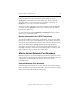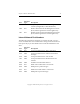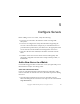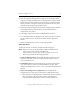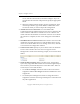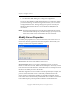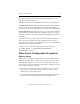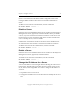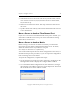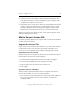3.6.0 Matrix Server 3.6.0 Administration Guide (5697-7081, December 2007)
Chapter 5: Configure Servers 49
Copyright © 1999-2007 PolyServe, Inc. All rights reserved.
3. Select the server in the Address column and then click Export. The
Last Operation Progress column will display status messages as the
configuration is exported to the server.
4. Start Matrix Server on the server. The server will still be selected in the
Address column. Click Start Service to start Matrix Server. A status
message will appear in the Last Operation Progress column. When
Matrix Server is running on the server, you can close the window.
When you connect to the matrix, the new server will now appear on the
PolyServe Management Console.
Matrix Server License File
To operate properly, Matrix Server requires that a license file be installed
on each server in the matrix.
Upgrade the License File
If you receive a new license file from PolyServe, you will need to install it
on the matrix servers. You can either copy the file manually to each
server, or you can install it from the PolyServe Management Console.
Upgrade Servers One-at-a-Time
This procedure does not require any down time. You will need to repeat
this procedure on each server in the PolyServe.
1. On the PolyServe Management Console, select File > Configure.
2. On the General Settings tab, select Change License File.
3. Type the path to the new license file or browse to it.
4. Click Apply.
Upgrade One Server and Export
This procedure requires that Matrix Server be stopped on all servers.
Execute the procedure on one server in the PolyServe.
1. On one server, start the Management Console. Enter the IP address of
the server on the Matrix Server Connect window, and click the
Configure button.