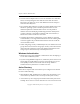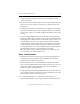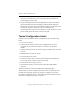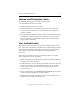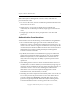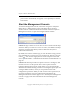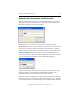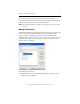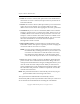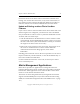3.6.0 Matrix Server 3.6.0 Administration Guide (5697-7081, December 2007)
Chapter 4: Matrix Administration 25
Copyright © 1999-2007 PolyServe, Inc. All rights reserved.
password are automatically encrypted, or can optionally be omitted
from the file.
Start the Management Console
To start the Management Console, select Start > Programs > PolyServe
Matrix Server > Management Console. The Matrix Server Connect
window asks for connection information and then starts the PolyServe
Management Console or opens the Configure Matrix window.
Connect to: Type a matrix or server name or select a name from the drop-
down list. When you connect to a server or matrix, it is added to the drop-
down list. Click the Clear History button to delete the list. (Saved
bookmarks will remain.)
By default, the Connect window logs you onto the matrix using your OS
user credentials. If you want to log on as another user, click the “As User”
button ( ). You can then supply the user name and password for that
user as specified under ““Authentication Parameters and Bookmarks” on
page 26.”
Connect: This button provides two options: Connect or Configure; click
the down arrow to see the options. The Connect option starts the
PolyServe Management Console, which allows you to perform matrix
administration and monitoring activities. The Configure option opens the
Configure Matrix window, where you can perform matrix-wide
configuration operations. When you click on the Connect option and, if
requested, supply the necessary authentication information, the
Management Console window appears. See “The PolyServe Management
Console” on page 30 for more information about the Management
Console.