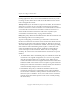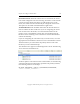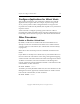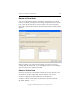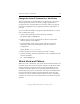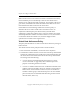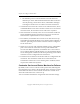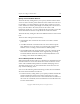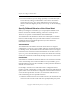3.6.0 Matrix Server 3.6.0 Administration Guide (5697-7081, December 2007)
Chapter 15: Configure Virtual Hosts 183
Copyright © 1999-2007 PolyServe, Inc. All rights reserved.
Configure Applications for Virtual Hosts
After creating virtual hosts, you will need to configure your network
applications to recognize them. For example, if you are using a Web
server, you may need to edit its configuration files to recognize and
respond to the virtual hosts. By default, FTP responds to any virtual host
request it receives.
You do not need to configure operating system software or files to
respond to the virtual host; Matrix Server does that configuration for you.
For example, do not edit start-up scripts to add virtual host information.
Other Procedures
Enable or Disable a Virtual Host
By default, virtual hosts are enabled. This means that Matrix Server
attempts to locate the virtual host in the matrix in accordance with the
activeness policy for virtual hosts. (See “Virtual Host Activeness Policy”
on page 186.)
Matrix Server does not attempt to locate a disabled virtual host in the
matrix.
If you disable a currently active virtual host, any associated monitors on
the server where the virtual host is active will go through their stopping
activities and the virtual host will become inactive throughout the matrix.
To disable a virtual host, select the virtual host on the Management
Console, right-click, and select Disable. To disable a virtual host from the
command line, use this command:
mx vhost disable <vhost>
To enable a previously disabled virtual host, select the virtual host on the
Management Console, right-click, and select Enable. To enable a virtual
host from the command line, use this command:
mx vhost enable <vhost>