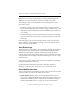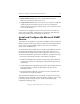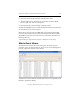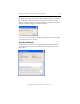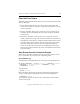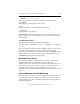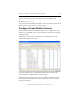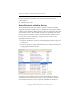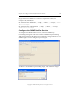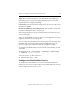3.6.0 Matrix Server 3.6.0 Administration Guide (5697-7081, December 2007)
Chapter 13: Configure Event Notifiers and View Events 155
Copyright © 1999-2007 PolyServe, Inc. All rights reserved.
--timestamp <startTime,endTime>
Filter by a particular time range expressed as <startTime,endTime>.
--noHeaders
Do not display column headers in the output.
--csv
Display the output in comma-separated value format.
--showborder
Display borders in the output.
The mcs select command can also be used to view the matrix log. See the
PolyServe Matrix Server Command Reference for more information about
this command.
View Outstanding Alerts
The following command shows all outstanding alerts:
mx alert status [ --noHeaders] [--csv] [--showborder] [--severity
<values>]
The severity values are INFO, WARNING, ERROR, CRITICAL. If you specify
more than one alert level, use commas to separate the levels. The
remaining options determine the format of the output. --noHeaders omits
column headers, --csv prints output in comma-separated format, and
--showborder displays borders in the output.
Windows Event Viewer
You can view the matrix events written to the Windows event log by
using the Windows Event Viewer. Select Start > Programs >
Administration Tools > Event Viewer, and then click on Matrix Server to
see the log messages. You can use the options on the Action menu to
manipulate the event log. Note that the Windows event log on a
particular server includes only the messages that were generated on that
server.
Insert a Message into the Matrix Log
When necessary, you can insert your own messages into the matrix event
log. In the log, the source of the messages will be set to “User” and the
Severity will be set to “Info.” The IDs assigned to the messages will be in
the range 39000-39999.