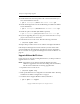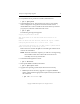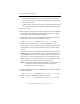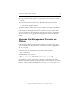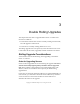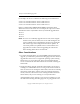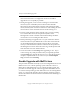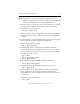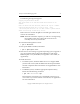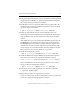3.5.1 Matrix Server Upgrade Guide
Chapter 2: Single Rolling Upgrades 19
Copyright © 1999-2007 PolyServe, Inc. All rights reserved.
Ensure that the new kernel is set as the default in the /boot/grub/
menu.lst file. If you need to build a custom kernel, see Appendix C
for more information.
• SLES9 systems: If necessary, upgrade to a supported SLES9 release
and the appropriate kernel. See Appendix B for more information.
9. Reboot the server.
10. Edit operating system files if necessary. Check the list of files specified
in Appendix A (for RHEL4) or Appendix B (for SLES9) and update
them if they have not already been modified.
11. Install Matrix Server 3.5.1 from the Matrix Server product CD or the
location where you have downloaded the software.
# rpm -i <mountpoint>/pmxs-3.5.1-<xxxx>.<arch>.rpm
12. When you removed the previous version of Matrix Server, the
uninstall process saved all Matrix Server configuration files that had
been modified at your site. The old files were saved with the suffix
.rpmsave.
After Matrix Server 3.5.1 is installed, the installation process runs the
mxcheck utility, which will report errors for the saved files. Review
the mxcheck report to locate the saved files and then compare them
with the new versions of the files that have been installed. You will
need to migrate your customized values from the old files to the new
files as necessary. You can then delete the .rpmsave files.
NOTE: If your mxinit.conf file includes SanPulse start options, be sure
to rename the options as described under “Changes for
SanPulse Start Options” on page 4.
13. Install the Management Console and mx utility provided in the Matrix
Server distribution:
# rpm -i <mountpoint>/mxconsole-3.5.1-<xxxx>.<arch>.rpm
14. Install the quota tools RPM. (This RPM is optional).
# rpm -i <mountpoint>/pmxs-quota-tools-3.13-<xxxx>.<arch>.rpm