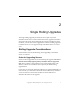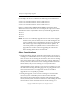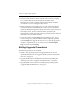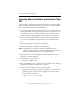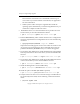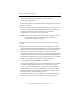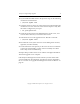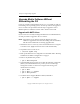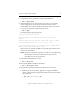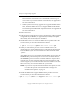3.5.1 Matrix Server Upgrade Guide
Chapter 2: Single Rolling Upgrades 11
Copyright © 1999-2007 PolyServe, Inc. All rights reserved.
Ensure that the new kernel is set as the default in the /boot/grub/
menu.lst file. If you need to build a custom kernel, see Appendix C
for more information.
• SLES9 systems: Follow the steps in Appendix B to install the
operating system and kernel. If you will be using MxFS-Linux, you
will need to compile a kernel from source.
5. Install Matrix Server 3.5.1 from the Matrix Server product CD or the
location where you have downloaded the software.
# rpm -i <mountpoint>/pmxs-3.5.1-<xxxx>.<arch>.rpm
6. Run the mxcheck utility, which verifies that the server’s configuration
meets the requirements for running Matrix Server. Issue the following
command:
# /opt/polyserve/bin/mxcheck -l -p -t - install
Output from the utility appears on the screen and is also written to the
/var/opt/polyserve/mxcheck directory. We recommend that you fix any
problems identified by mxcheck before you continue the upgrade.
7. If you will be using MxFS-Linux, install the MxFS-Linux support RPM
from the product CD or the location where you have downloaded the
software.
# rpm -i <mountpoint>/mxfs-<os>-support-3.5.1-<xxxx>.<arch>.rpm
8. If you will be using MxFS-Linux, install the product RPM from the CD
or the location where you have downloaded the software.
# rpm -i <mountpoint>/mxfs-3.5.1-<xxxx>.<arch>.rpm
9. Install the Management Console and mx utility:
# rpm -i <mountpoint>/mxconsole-3.5.1-<xxxx>.<arch>.rpm
10. Install the quota tools RPM. (This RPM is optional).
# rpm -i <mountpoint>/pmxs-quota-tools-3.13-<xxxx>.<arch>.rpm
11. Verify that the server has access to the SAN storage. If an HBA driver
has not already been loaded, run the following command to load the
driver:
# /etc/init.d/pmxs load