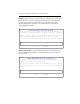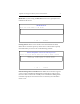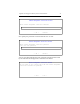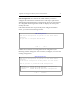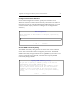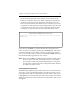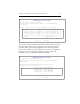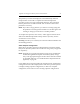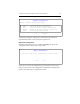3.5.1 Matrix Server Installation Guide (June 2008)
Appendix E: Configure the Matrix from the Command Line 84
The partition you selected is displayed on the Membership Partition
Setup window. Choose OK to complete the selection. Repeat this
procedure to select two more membership partitions. We recommend
that the partitions be on different disks. You can deselect and reselect
partitions as necessary.
NOTE: If you select a large partition, you will see a warning saying that
the partition is much larger than needed. You can either ignore the
warning or change your selection to a smaller partition.
To complete the operation, select “Done,” which appears after the list of
disks on the Membership Partition Setup window. (You may need to
scroll down to reach “Done.”)
mxconfig next asks you to confirm your selections and then initializes the
membership partitions.
Add a Snapshot Configuration
Matrix Server provides support for taking hardware snapshots of PSFS
filesystems. (The filesystems must be located on storage arrays supported
for snapshots.)
NOTE: Snapshots are supported on Engenio storage arrays and Hewlett-
Packard StorageWorks Enterprise Virtual Array (EVA) storage
arrays. The appropriate Engenio or HP software must be installed
as described under step “16. Install Hardware Snapshot Software
(Optional)” on page 19.
If your Matrix Server license includes the snapshot feature, the Snapshot
Configuration menu will be displayed next. This menu provides options
to display existing snapshot configurations, to add a new snapshot
configuration, and to edit or remove existing snapshot configurations.