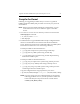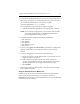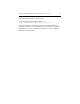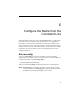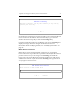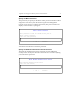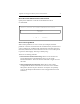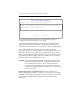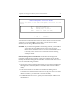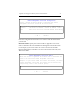3.5.1 Matrix Server Installation Guide (June 2008)
Appendix E: Configure the Matrix from the Command Line 73
If you selected FibreChannel switch port manipulation, next go to
“Configure FibreChannel Switches” on page 80.
If you selected Web Management Based Fencing, you will be asked to
supply the information described below for the Remote Management
Controller associated with the server that you are using to run mxconfig.
Later in this procedure the complete matrix configuration will be
exported to the other servers that will be in the matrix. During the export,
Matrix Server will, where possible, use the information that you specify
here to configure Web Management Based Fencing on the other servers. If
a particular entry did not apply to all servers, Matrix Server will ask for
that information for each of the other servers.
CAUTION: If you are using Web Management Based Fencing, the remote
management controller must be configured correctly before
you start Matrix Server on any server. Use the procedure
“Verify the Fencing Configuration” on page 86 to verify that
the remote management controller has the correct information
to fence each server.
Remote Management Controller Vendor. Select the vendor for the
Remote Management Controller on the server on which you are running
mxconfig. (See the PolyServe Hardware and Software Compatibility Guide for
a list of supported Remote Management Controller hardware and
firmware.)
Matrix Fence Module Selection
Select a fencing module from the following list
< OK > <Cancel>
f
csan Fibrechannel switch port manipulation (recommended)
webmgmt Web Management Based Fencing