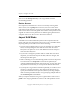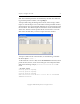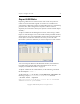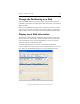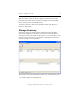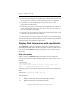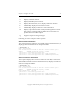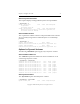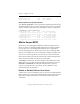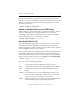3.5.1 Matrix Server Administration Guide
Chapter 5: Configure the SAN 67
Copyright © 1999-2007 PolyServe, Inc. All rights reserved.
disk. The individual partitions are identified by the disk name followed
by p and the partition number, such as psd25p4.
To import disks using the Management Console, select Storage > Disk >
Import or click the Import icon on the toolbar. The Import Disks window,
which appears next, shows all SAN disks that are not currently imported
into the matrix. The disk descriptions include the vendor, the disk’s UID,
and its size. The Info column specifies the FC switch used to access the
disk. Select the disks that you want to import from this window.
To import a disk from the command line, use the following command:
mx disk import <uuid> ...
To determine the uuid for a disk, run the mx disk status command, which
prints the uuid, the size, and a vendor string for each unimported SAN
disk. In the following example,
20:00:00:04:cf:20:de:3b::0 is the
UUID.
# mx disk status
Creating phantom FSpsd2p2
Creating phantom FSpsd2p3
Creating phantom FSpsd2p1
DISK 20:00:00:04:cf:20:de:3b::0 10.12.1.241:13 35843685KB
SEAGATE ST336605FC