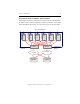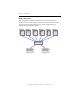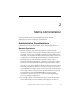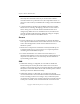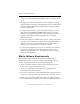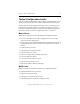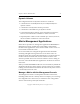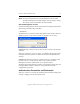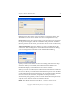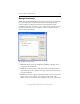3.5.1 Matrix Server Administration Guide
Chapter 2: Matrix Administration 23
Copyright © 1999-2007 PolyServe, Inc. All rights reserved.
NOTE: For improved performance, the Management Console caches
hostname lookups. If your DNS changes, you may need to restart
the console so that it will reflect the new hostname.
Start the Management Console
To start the Management Console, first start the windowing environment
and then type the following command:
$ mxconsole
The Matrix Server Connect window then appears. If the window does not
display properly, verify that your
DISPLAY variable is set correctly.
Connect to: Type a matrix or server name or select a name from the drop-
down list.
When you connect to a server or matrix, it is added to the drop-down list.
Click the Clear History button to delete the list. (Saved bookmarks will
remain.)
Connect: This button provides two options: Connect or Configure; click
the down arrow to see the options. The Connect option starts the
Management Console, which allows you to perform matrix
administration and monitoring activities. The Configure option opens the
Configure Matrix window, where you can perform matrix-wide
configuration operations.
Authentication Parameters and Bookmarks
When you connect to a matrix, the Authentication Parameters dialog will
ask you to supply a user name and password.