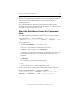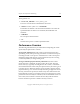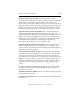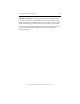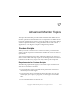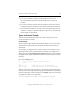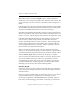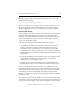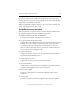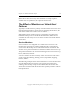3.5.1 Matrix Server Administration Guide
Chapter 16: Performance Monitoring 266
Copyright © 1999-2007 PolyServe, Inc. All rights reserved.
The File Serving Performance Dashboard shows the aggregate value for
each counter. Click the Detail button to see information for each
individual instance.
You can also display the File Serving Performance Dashboard for a
particular server. Select the Export Group for that server, right-click, and
select File Serving Dashboard for Server.
Start the Dashboard from the Command
Line
To invoke the Dashboard from the command line, use this command:
mx matrix dashboard
[--server ALL_SERVERS | <server_name_or_IP>]
[--datasets <number of data sets> |
UNLIMITED] [--noHeaders] [--csv]
The arguments are:
• --servers
ALL_SERVERS | <server_name_or_IP>
The server to be monitored. The default is all servers.
• --datasets <number of data sets> |
UNLIMITED
The number of data sets to be returned. The default is one. After the
specified number of data sets are returned, the Dashboard will
terminate.
•--noHeaders
Do not display column headers in the output.
• --csv
Generate the report in a comma-separated format.
To view the File Serving Performance Dashboard, use this command:
mx exportgroup dashboard
[--server ALL_SERVERS |
<server_name_or_IP>] [--datasets <number of data sets> |
UNLIMITED] [--noHeaders] [--csv] <exportgroup_name>