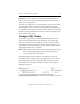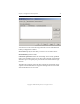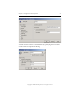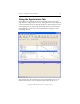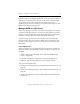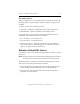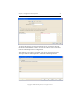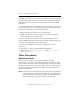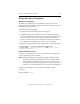3.4.3 MxDB for SQL Server Installation and Administration Guide
Chapter 3: Configuration and Operation 59
Copyright © 1999-2007 PolyServe, Inc. All rights reserved.
backup. The green checkmark specifies the server on which the Virtual
SQL Server is currently active. You can use the Status column to locate
any problems in the matrix. In the above example, the status of
application 99.11.14.213 is “Warning” because the Virtual SQL Server has
failed over to the first backup server.
Manage MxDB for SQL Server
You can use the Applications tab to manage Virtual SQL Servers and the
associated virtual SQL instances. You can use “drag and drop” to make
changes, or you can right-click on the Virtual SQL Server or instance (in
the Name column) and then select the appropriate menu item.
“Drag and drop” operations for Virtual SQL Server and virtual SQL
instances work in the same manner as Matrix Server virtual hosts and
monitors. See the PolyServe Matrix Server Administration Guide for more
information.
Virtual SQL Servers
When you right-click on a Virtual SQL Server in the Name column, the
following options, described under “Other Procedures” on page 62, are
available:
• Delete – remove the Virtual SQL Server from the MxDB for SQL
Server configuration.
• Properties – modify the configuration of the Virtual SQL Server.
• Maintain – put the Virtual SQL Server in maintenance mode.
You can also do the following:
• Re-host the Virtual SQL Server. (See “Rehost a Virtual SQL Server” on
page 60.)
• Add a new virtual SQL instance. (See “Add a Virtual SQL Instance” on
page 46.)
• Install a new SQL instance. (See “Install a SQL Server 2000 Instance”
on page 20.)