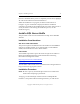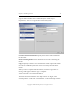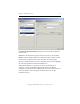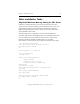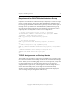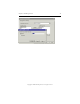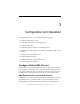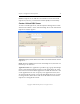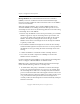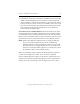3.4.3 MxDB for SQL Server Installation and Administration Guide
Chapter 2: Install SQL Server 35
Copyright © 1999-2007 PolyServe, Inc. All rights reserved.
instance is installed. When you have completed your selections, highlight
all of the nodes and then click the Install button.
While the installation is in progress, the Status column shows an
hourglass. A green checkmark is displayed when the installation
completes successfully. If the installation fails, the Status column shows a
red X. (If a failure occurs during the installation process, run the
installation again.)
Install a SQL Server Hotfix
This procedure can be used to install hotfixes for SQL Server 2000 SP3
and SP4.
Installation Considerations
SQL Server 2000 Hotfix 899761
This patch to SQL Server 2000 SP4 cannot be installed via the MxDB for
SQL Server installer. Instead, we recommend that you install Hotfix
916287, which includes the fixes in Hotfix 899761.
Hotfix Names
The installation procedure expects the names of SQL Server hotfixes to
follow the standardized naming schema defined in the following
Microsoft Knowledge Base articles:
http://support.microsoft.com/kb/842960
http://support.microsoft.com/kb/822499
The installation will fail if the name of a hotfix has been changed and it no
longer matches the appropriate schema.
Installation Procedure
NOTE: Be sure to put any virtualized SQL instances into maintenance
mode before attempting to patch them.
To begin, go to the Install SQL window and select “MSSQL Hotfix
Installer” as the product. Before installing the hotfix, you will need to