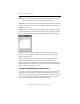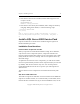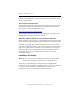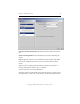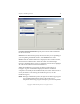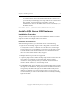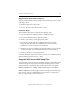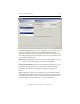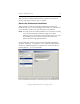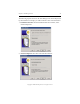3.4.3 MxDB for SQL Server Installation and Administration Guide
Chapter 2: Install SQL Server 19
Copyright © 1999-2007 PolyServe, Inc. All rights reserved.
Location of hotfix installer file: Specify the location of the installer file
for the Service Pack.
Instance: In the Name field, specify the instance that you are updating. If
you are updating the default instance, enter default as the name.
Nodes: Click the Add Node button to display the Select Nodes window,
which lists the available nodes. Select the nodes on which the SQL
instance is installed. When you have completed your selections, highlight
all of the nodes and then click the Install button.
While the installation is in progress, the Status column shows an
hourglass. A green checkmark is displayed when the installation
completes successfully. If the installation fails, the Status column shows a
red X. (If a failure occurs during the installation process, run the
installation again.)
NOTE: During its initialization phase, the SQL Server 2005 setup program
uses a hidden administrative share as the location for a
tempfolder. If the setup program attempts to place the tempfolder