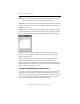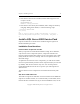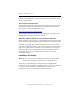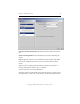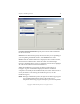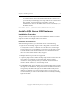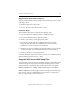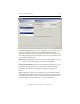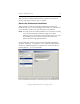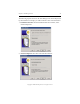3.4.3 MxDB for SQL Server Installation and Administration Guide
Chapter 2: Install SQL Server 17
Copyright © 1999-2007 PolyServe, Inc. All rights reserved.
PolyServe Knowledge Base article “Install SQL Server 2005 Hotfix 2153”
for more information.)
Service Pack and Hotfix Names
The installation procedure expects the names of SQL Server service packs
and hotfixes to follow the standardized naming schema defined in the
following Microsoft Knowledge Base article:
http://support.microsoft.com/kb/822499
The installation will fail if the name of a service pack or hotfix has been
changed and it no longer matches the schema.
Maintenance Mode Is Required for Service Pack Installations
Before installing a service pack on a virtual SQL instance, the Virtual SQL
Server associated with the instance must be moved to maintenance mode.
If another Virtual SQL Server (with different instances) is active on the
node and is enabled for MSDTC, you will also need to move that Virtual
SQL Server to maintenance mode before you install the service pack on
the instance that you are attempting to patch. If the MSDTC-enabled
Virtual SQL Server is not in maintenance mode, the service pack
installation will fail.
Installation Procedure
NOTE: Be sure to put any virtualized SQL instances into maintenance
mode before attempting to patch them, as described above.
To begin, go to the Install SQL window and select “MSSQL Hotfix
Installer” as the product. Before installing the Service Pack, you will need
to copy the Service Pack file to a PSFS filesystem. Under step “1.
Preparation,” click on “Copy media to cluster filesystem.”