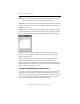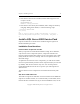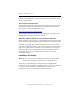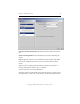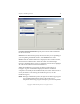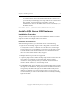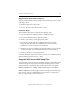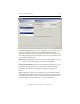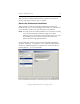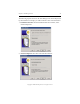3.4.3 MxDB for SQL Server Installation and Administration Guide
Chapter 2: Install SQL Server 16
Copyright © 1999-2007 PolyServe, Inc. All rights reserved.
• If the instance has not been installed, add the following lines to the
<template>.ini file:
SECURITYMODE=SQL
SAPWD=<a strong password>
• If the instance has already been installed, either change the mode by
using SQL Management Studio, or run the following script:
--Configure Mixed Mode
USE [master]
GO
EXEC xp_instance_regwrite N'HKEY_LOCAL_MACHINE', N'Software\
Microsoft\MSSQLServer\MSSQLServer', N'LoginMode', REG_DWORD, 2
GO
Install a SQL Server 2005 Service Pack
SQL Server 2005 Service Packs can be installed using the SQL Server
Hotfix installation procedure.
Installation Considerations
Instance-Aware Components and SP1
When you perform an unattended installation of SQL Server 2005 SP1,
only instance-aware components (that is, components related to the
instance) will be installed. Non-instance-aware components such as SSIS
(DTS), Notification Services, and SQL Tools are not updated. This is by
Microsoft design.
To update the non-instance-aware components, you will need to install
the service pack manually and select those components (they are selected
by default). This needs to be done only once. You can then perform
unattended installations of the service pack on your other SQL Server
2005 instances.
The non-instance-aware components are installed automatically with
SP2.
SQL Server 2005 Hotfix 2153
This hotfix for SQL Server 2005 SP1 cannot be installed via the MxDB for
SQL Server installer. Instead, we recommend that you install SP2, which
includes the fixes in Hotfix 2153. (If you must install Hotfix 2153, see the