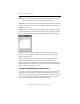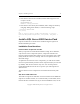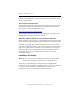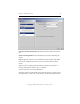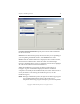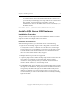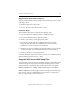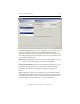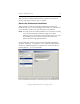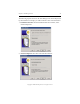3.4.3 MxDB for SQL Server Installation and Administration Guide
Chapter 2: Install SQL Server 15
Copyright © 1999-2007 PolyServe, Inc. All rights reserved.
NOTE: For each node, the common path will be appended by the node
name and instance name to make a unique path name.
Instance: In the Name field, specify the name that should be assigned to
this SQL Server instance. If you are installing the default instance, enter
default as the name.
Nodes: Select the nodes on which the SQL instance should be installed.
Click the Add Node button to display the Select Nodes window, which
lists the available nodes. Select the appropriate nodes from this window.
The nodes are then added to the list on the Install SQL window. (To
remove a node, highlight it on the Install SQL window and click the
Remove node button.)
When you have completed your node selections, highlight all of the
nodes and then click the Install button. While the installation is in
progress, the Status column shows an hourglass. A green checkmark is
displayed when the installation completes successfully. If the installation
fails, the Status column shows a red X.
Configure Mixed Mode Authentication
Microsoft has greatly increased the security setting in SQL Server 2005
and supports the SQL login for backward compatibility only. For these
reasons, it is not possible to set SQL authentication to mixed mode when
you record a template for SQL Server 2005 installations. To use mixed
mode, you will need to take one of the following steps.