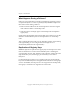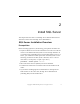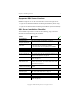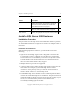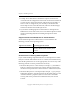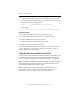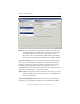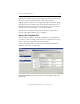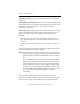3.4.3 MxDB for SQL Server Installation and Administration Guide
Chapter 2: Install SQL Server 13
Copyright © 1999-2007 PolyServe, Inc. All rights reserved.
Template file name: Specify a name for the template file, for example,
template.ini.
Select MSSQL 2005 components: Use this pane to select the SQL Server
components that you want to install. To install the entire product, select
the first line, “SQL Server Product.” You can select or deselect
components as necessary.
Enter Properties: Specify the logon account and password for each SQL
Server component that you selected. (We recommend that you use a
Domain account.) You can resize this pane if necessary. Note the
following:
• If the account name is the same for multiple components, you can
copy and paste it; however, you must type the password for each
account.
• An encrypted version of the password is saved in the <template>.ini
file.
If you are installing a retail version of SQL Server 2005, be sure to enter
the product key provided with your software.
NOTE: The product key is required for all retail versions of SQL Server
2005. If you do not specify a product key, the installer will add a
sample product key (“PID=123456789ABCD”) to the template.ini
file.
However, MSDN versions of SQL Server 2005 already have the
product keys embedded in the installation files. In this case, you
will need to manually remove the sample product key that the
installer added to the template.ini file. Using the default sample
product key (or any product key) with MSDN versions of SQL
Server 2005 will cause the MxDB for SQL Server installer to return
an error (even if the unattended installation completed
successfully).
When you have completed your entries, click the Record button.
When the recording is complete, you will see a message specifying the
locations of the <template>.ini file and the SQL Server 2005 base files.